lazy
{Boolean}
This package allows transpiling JavaScript files using Babel and webpack.
Note: Issues with the output should be reported on the Babel Issues tracker.
webpack 4.x | babel-loader 8.x | babel 7.x
npm install -D babel-loader @babel/core @babel/preset-env webpackwebpack documentation: Loaders
Within your webpack configuration object, you'll need to add the babel-loader to the list of modules, like so:
module: {
rules: [
{
test: /\.m?js$/,
exclude: /(node_modules|bower_components)/,
use: {
loader: 'babel-loader',
options: {
presets: ['@babel/preset-env']
}
}
}
]
}See the babel options.
You can pass options to the loader by using the options property:
module: {
rules: [
{
test: /\.m?js$/,
exclude: /(node_modules|bower_components)/,
use: {
loader: 'babel-loader',
options: {
presets: ['@babel/preset-env'],
plugins: ['@babel/plugin-proposal-object-rest-spread']
}
}
}
]
}This loader also supports the following loader-specific option:
cacheDirectory: Default false. When set, the given directory will be used to cache the results of the loader. Future webpack builds will attempt to read from the cache to avoid needing to run the potentially expensive Babel recompilation process on each run. If the value is set to true in options ({cacheDirectory: true}), the loader will use the default cache directory in node_modules/.cache/babel-loader or fallback to the default OS temporary file directory if no node_modules folder could be found in any root directory.
cacheIdentifier: Default is a string composed by the @babel/core's version, the babel-loader's version, the contents of .babelrc file if it exists, and the value of the environment variable BABEL_ENV with a fallback to the NODE_ENV environment variable. This can be set to a custom value to force cache busting if the identifier changes.
cacheCompression: Default true. When set, each Babel transform output will be compressed with Gzip. If you want to opt-out of cache compression, set it to false -- your project may benefit from this if it transpiles thousands of files.
customize: Default null. The path of a module that exports a custom callback like the one that you'd pass to .custom(). Since you already have to make a new file to use this, it is recommended that you instead use .custom to create a wrapper loader. Only use this if you must continue using babel-loader directly, but still want to customize.
Make sure you are transforming as few files as possible. Because you are probably matching /\.m?js$/, you might be transforming the node_modules folder or other unwanted source.
To exclude node_modules, see the exclude option in the loaders config as documented above.
You can also speed up babel-loader by as much as 2x by using the cacheDirectory option. This will cache transformations to the filesystem.
Babel uses very small helpers for common functions such as _extend. By default, this will be added to every file that requires it.
You can instead require the Babel runtime as a separate module to avoid the duplication.
The following configuration disables automatic per-file runtime injection in Babel, requiring @babel/plugin-transform-runtime instead and making all helper references use it.
See the docs for more information.
NOTE: You must run npm install -D @babel/plugin-transform-runtime to include this in your project and @babel/runtime itself as a dependency with npm install @babel/runtime.
rules: [
// the 'transform-runtime' plugin tells Babel to
// require the runtime instead of inlining it.
{
test: /\.m?js$/,
exclude: /(node_modules|bower_components)/,
use: {
loader: 'babel-loader',
options: {
presets: ['@babel/preset-env'],
plugins: ['@babel/plugin-transform-runtime']
}
}
}
]Since @babel/plugin-transform-runtime includes a polyfill that includes a custom regenerator-runtime and core-js, the following usual shimming method using webpack.ProvidePlugin will not work:
// ...
new webpack.ProvidePlugin({
'Promise': 'bluebird'
}),
// ...The following approach will not work either:
require('@babel/runtime/core-js/promise').default = require('bluebird');
var promise = new Promise;which outputs to (using runtime):
'use strict';
var _Promise = require('@babel/runtime/core-js/promise')['default'];
require('@babel/runtime/core-js/promise')['default'] = require('bluebird');
var promise = new _Promise();The previous Promise library is referenced and used before it is overridden.
One approach is to have a "bootstrap" step in your application that would first override the default globals before your application:
// bootstrap.js
require('@babel/runtime/core-js/promise').default = require('bluebird');
// ...
require('./app');babel has been moved to babel-core.If you receive this message, it means that you have the npm package babel installed and are using the short notation of the loader in the webpack config (which is not valid anymore as of webpack 2.x):
{
test: /\.m?js$/,
loader: 'babel',
}webpack then tries to load the babel package instead of the babel-loader.
To fix this, you should uninstall the npm package babel, as it is deprecated in Babel v6. (Instead, install @babel/cli or @babel/core.)
In the case one of your dependencies is installing babel and you cannot uninstall it yourself, use the complete name of the loader in the webpack config:
{
test: /\.m?js$/,
loader: 'babel-loader',
}Webpack supports bundling multiple targets. For cases where you may want different Babel configurations for each target (like web and node), this loader provides a target property via Babel's caller API.
For example, to change the environment targets passed to @babel/preset-env based on the webpack target:
// babel.config.js
module.exports = api => {
return {
plugins: [
"@babel/plugin-proposal-nullish-coalescing-operator",
"@babel/plugin-proposal-optional-chaining"
],
presets: [
[
"@babel/preset-env",
{
useBuiltIns: "entry",
// caller.target will be the same as the target option from webpack
targets: api.caller(caller => caller && caller.target === "node")
? { node: "current" }
: { chrome: "58", ie: "11" }
}
]
]
}
}babel-loader exposes a loader-builder utility that allows users to add custom handling
of Babel's configuration for each file that it processes.
.custom accepts a callback that will be called with the loader's instance of
babel so that tooling can ensure that it using exactly the same @babel/core
instance as the loader itself.
In cases where you want to customize without actually having a file to call .custom, you
may also pass the customize option with a string pointing at a file that exports
your custom callback function.
// Export from "./my-custom-loader.js" or whatever you want.
module.exports = require("babel-loader").custom(babel => {
function myPlugin() {
return {
visitor: {},
};
}
return {
// Passed the loader options.
customOptions({ opt1, opt2, ...loader }) {
return {
// Pull out any custom options that the loader might have.
custom: { opt1, opt2 },
// Pass the options back with the two custom options removed.
loader,
};
},
// Passed Babel's 'PartialConfig' object.
config(cfg) {
if (cfg.hasFilesystemConfig()) {
// Use the normal config
return cfg.options;
}
return {
...cfg.options,
plugins: [
...(cfg.options.plugins || []),
// Include a custom plugin in the options.
myPlugin,
],
};
},
result(result) {
return {
...result,
code: result.code + "\n// Generated by some custom loader",
};
},
};
});// And in your Webpack config
module.exports = {
// ..
module: {
rules: [{
// ...
loader: path.join(__dirname, 'my-custom-loader.js'),
// ...
}]
}
};customOptions(options: Object): { custom: Object, loader: Object }Given the loader's options, split custom options out of babel-loader's
options.
config(cfg: PartialConfig): ObjectGiven Babel's PartialConfig object, return the options object that should
be passed to babel.transform.
result(result: Result): ResultGiven Babel's result object, allow loaders to make additional tweaks to it.
Bundle loader for webpack
npm i bundle-loader --savewebpack.config.js
module.exports = {
module: {
rules: [
{
test: /\.bundle\.js$/,
use: 'bundle-loader'
}
]
}
}The chunk is requested, when you require the bundle.
file.js
import bundle from './file.bundle.js';To wait until the chunk is available (and get the exports) you need to async wait for it.
bundle((file) => {
// use the file like it was required
const file = require('./file.js')
});This wraps the require('file.js') in a require.ensure block
Multiple callbacks can be added. They will be executed in the order of addition.
bundle(callbackTwo)
bundle(callbackThree)If a callback is added after dependencies were loaded, it will be called immediately.
| Name | Type | Default | Description |
|---|---|---|---|
Name Type Default Description
|
{Boolean} |
false |
Loads the imported bundle asynchronously |
Name Type Default Description
|
{String} |
[id].[name] |
Configure a custom filename for your imported bundle |
lazyThe file is requested when you require the bundle-loader. If you want it to request it lazy, use:
webpack.config.js
{
loader: 'bundle-loader',
options: {
lazy: true
}
}import bundle from './file.bundle.js'
bundle((file) => {...})ℹ️ The chunk is not requested until you call the load function
nameYou may set name for a bundle using the name options parameter.
See documentation.
webpack.config.js
{
loader: 'bundle-loader',
options: {
name: '[name]'
}
}:warning: chunks created by the loader will be named according to the
output.chunkFilenamerule, which defaults to[id].[name]. Here[name]corresponds to the chunk name set in thenameoptions parameter.
import bundle from './file.bundle.js'webpack.config.js
module.exports = {
entry: {
index: './App.js'
},
output: {
path: path.resolve(__dirname, 'dest'),
filename: '[name].js',
// or whatever other format you want
chunkFilename: '[name].[id].js',
},
module: {
rules: [
{
test: /\.bundle\.js$/,
use: {
loader: 'bundle-loader',
options: {
name: 'my-chunk'
}
}
}
]
}
}Normal chunks will show up using the filename rule above, and be named according to their [chunkname].
Chunks from bundle-loader, however will load using the chunkFilename rule, so the example files will produce my-chunk.1.js and file-2.js respectively.
You can also use chunkFilename to add hash values to the filename, since putting [hash] in the bundle options parameter does not work correctly.
 Juho Vepsäläinen
Juho Vepsäläinen
|
 Joshua Wiens
Joshua Wiens
|
 Michael Ciniawsky
Michael Ciniawsky
|
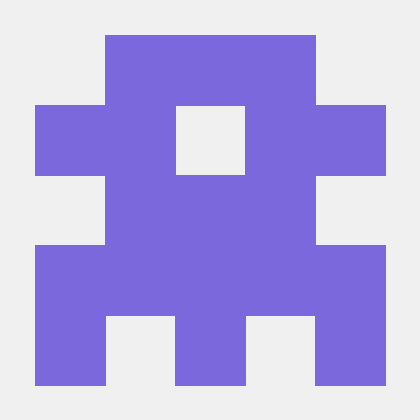 Alexander Krasnoyarov
Alexander Krasnoyarov
|
The cache-loader allow to Caches the result of following loaders on disk (default) or in the database.
To begin, you'll need to install cache-loader:
npm install --save-dev cache-loader
Add this loader in front of other (expensive) loaders to cache the result on disk.
webpack.config.js
module.exports = {
module: {
rules: [
{
test: /\.ext$/,
use: ['cache-loader', ...loaders],
include: path.resolve('src'),
},
],
},
};⚠️ Note that there is an overhead for saving the reading and saving the cache file, so only use this loader to cache expensive loaders.
| Name | Type | n Default | Description |
|---|---|---|---|
Name Type n Default Description
|
{String} |
undefined |
Allows you to override the default cache context in order to generate the cache relatively to a path. By default it will use absolute paths |
Name Type n Default Description
|
{Function(options, request) -> {String}} |
undefined |
Allows you to override default cache key generator |
Name Type n Default Description
|
{String} |
findCacheDir({ name: 'cache-loader' }) or os.tmpdir() |
Provide a cache directory where cache items should be stored (used for default read/write implementation) |
Name Type n Default Description
|
{String} |
cache-loader:{version} {process.env.NODE_ENV} |
Provide an invalidation identifier which is used to generate the hashes. You can use it for extra dependencies of loaders (used for default read/write implementation) |
Name Type n Default Description
|
{Function(stats, dep) -> {Boolean}} |
undefined |
Allows you to override default comparison function between the cached dependency and the one is being read. Return
true
to use the cached resource |
Name Type n Default Description
|
{Number} |
0 |
Round
mtime
by this number of milliseconds both for
stats
and
dep
before passing those params to the comparing function |
Name Type n Default Description
|
{Function(cacheKey, callback) -> {void}} |
undefined |
Allows you to override default read cache data from file |
Name Type n Default Description
|
{Boolean} |
false |
Allows you to override default value and make the cache read only (useful for some environments where you don't want the cache to be updated, only read from it) |
Name Type n Default Description
|
{Function(cacheKey, data, callback) -> {void}} |
undefined |
Allows you to override default write cache data to file (e.g. Redis, memcached) |
webpack.config.js
module.exports = {
module: {
rules: [
{
test: /\.js$/,
use: ['cache-loader', 'babel-loader'],
include: path.resolve('src'),
},
],
},
};webpack.config.js
// Or different database client - memcached, mongodb, ...
const redis = require('redis');
const crypto = require('crypto');
// ...
// connect to client
// ...
const BUILD_CACHE_TIMEOUT = 24 * 3600; // 1 day
function digest(str) {
return crypto
.createHash('md5')
.update(str)
.digest('hex');
}
// Generate own cache key
function cacheKey(options, request) {
return `build:cache:${digest(request)}`;
}
// Read data from database and parse them
function read(key, callback) {
client.get(key, (err, result) => {
if (err) {
return callback(err);
}
if (!result) {
return callback(new Error(`Key ${key} not found`));
}
try {
let data = JSON.parse(result);
callback(null, data);
} catch (e) {
callback(e);
}
});
}
// Write data to database under cacheKey
function write(key, data, callback) {
client.set(key, JSON.stringify(data), 'EX', BUILD_CACHE_TIMEOUT, callback);
}
module.exports = {
module: {
rules: [
{
test: /\.js$/,
use: [
{
loader: 'cache-loader',
options: {
cacheKey,
read,
write,
},
},
'babel-loader',
],
include: path.resolve('src'),
},
],
},
};Please take a moment to read our contributing guidelines if you haven't yet done so.
Compile CoffeeScript to JavaScript.
To begin, you'll need to install coffeescript and coffee-loader:
npm install --save-dev coffeescript coffee-loader
Then add the plugin to your webpack config. For example:
file.coffee
# Assignment:
number = 42
opposite = true
# Conditions:
number = -42 if opposite
# Functions:
square = (x) -> x * x
# Arrays:
list = [1, 2, 3, 4, 5]
# Objects:
math =
root: Math.sqrt
square: square
cube: (x) -> x * square x
# Splats:
race = (winner, runners...) ->
print winner, runners
# Existence:
alert "I knew it!" if elvis?
# Array comprehensions:
cubes = (math.cube num for num in list)
webpack.config.js
module.exports = {
module: {
rules: [
{
test: /\.coffee$/,
loader: 'coffee-loader',
},
],
},
};Alternative usage:
import coffee from 'coffee-loader!./file.coffee';And run webpack via your preferred method.
Type: Object
Default: { bare: true }
Options for CoffeeScript. All possible options you can find here.
Documentation for the transpile option you can find here.
ℹ️ The
sourceMapoption takes a value from thecompiler.devtoolvalue by default.ℹ️ The
filenameoption takes a value from webpack loader API. The option value will be ignored.
webpack.config.js
module.exports = {
module: {
rules: [
{
test: /\.coffee$/,
loader: 'coffee-loader',
options: {
bare: false,
transpile: {
presets: ['@babel/env'],
},
},
},
],
},
};From CoffeeScript 2 documentation:
CoffeeScript 2 generates JavaScript that uses the latest, modern syntax. The runtime or browsers where you want your code to run might not support all of that syntax. In that case, we want to convert modern JavaScript into older JavaScript that will run in older versions of Node or older browsers; for example, { a } = obj into a = obj.a. This is done via transpilers like Babel, Bublé or Traceur Compiler.
You'll need to install @babel/core and @babel/preset-env and then create a configuration file:
npm install --save-dev @babel/core @babel/preset-env
echo '{ "presets": ["@babel/env"] }' > .babelrc
webpack.config.js
module.exports = {
module: {
rules: [
{
test: /\.coffee$/,
loader: 'coffee-loader',
options: {
transpile: {
presets: ['@babel/env'],
},
},
},
],
},
};For using Literate CoffeeScript you should setup:
webpack.config.js
module.exports = {
module: {
rules: [
{
test: /\.coffee$/,
loader: 'coffee-loader',
options: {
literate: true,
},
},
],
},
};Please take a moment to read our contributing guidelines if you haven't yet done so.
The css-loader interprets @import and url() like import/require() and will resolve them.
To begin, you'll need to install css-loader:
npm install --save-dev css-loader
Then add the plugin to your webpack config. For example:
file.js
import css from 'file.css';webpack.config.js
module.exports = {
module: {
rules: [
{
test: /\.css$/i,
use: ['style-loader', 'css-loader'],
},
],
},
};Good loaders for requiring your assets are the file-loader and the url-loader which you should specify in your config (see below).
And run webpack via your preferred method.
toStringYou can also use the css-loader results directly as a string, such as in Angular's component style.
webpack.config.js
module.exports = {
module: {
rules: [
{
test: /\.css$/i,
use: ['to-string-loader', 'css-loader'],
},
],
},
};or
const css = require('./test.css').toString();
console.log(css); // {String}If there are SourceMaps, they will also be included in the result string.
If, for one reason or another, you need to extract CSS as a plain string resource (i.e. not wrapped in a JS module) you might want to check out the extract-loader. It's useful when you, for instance, need to post process the CSS as a string.
webpack.config.js
module.exports = {
module: {
rules: [
{
test: /\.css$/i,
use: [
'handlebars-loader', // handlebars loader expects raw resource string
'extract-loader',
'css-loader',
],
},
],
},
};| Name | Type | Default | Description |
|---|---|---|---|
Name Type Default Description
|
{Boolean\|Function} |
true |
Enables/Disables
url
/
image-set
functions handling |
Name Type Default Description
|
{Boolean\|Function} |
true |
Enables/Disables
@import
at-rules handling |
Name Type Default Description
|
{Boolean\|String\|Object} |
false |
Enables/Disables CSS Modules and their configuration |
Name Type Default Description
|
{Boolean} |
false |
Enables/Disables generation of source maps |
Name Type Default Description
|
{Number} |
0 |
Enables/Disables or setups number of loaders applied before CSS loader |
Name Type Default Description
|
{String} |
'asIs' |
Style of exported classnames |
Name Type Default Description
|
{Boolean} |
false |
Export only locals |
Name Type Default Description
|
{Boolean} |
false |
Use ES modules syntax |
urlType: Boolean|Function
Default: true
Enables/Disables url/image-set functions handling.
Control url() resolving. Absolute URLs and root-relative URLs are not resolving.
Examples resolutions:
url(image.png) => require('./image.png')
url('image.png') => require('./image.png')
url(./image.png) => require('./image.png')
url('./image.png') => require('./image.png')
url('http://dontwritehorriblecode.com/2112.png') => require('http://dontwritehorriblecode.com/2112.png')
image-set(url('image2x.png') 1x, url('image1x.png') 2x) => require('./image1x.png') and require('./image2x.png')
To import assets from a node_modules path (include resolve.modules) and for alias, prefix it with a ~:
url(~module/image.png) => require('module/image.png')
url('~module/image.png') => require('module/image.png')
url(~aliasDirectory/image.png) => require('otherDirectory/image.png')
BooleanEnable/disable url() resolving.
webpack.config.js
module.exports = {
module: {
rules: [
{
test: /\.css$/i,
loader: 'css-loader',
options: {
url: true,
},
},
],
},
};FunctionAllow to filter url(). All filtered url() will not be resolved (left in the code as they were written).
webpack.config.js
module.exports = {
module: {
rules: [
{
test: /\.css$/i,
loader: 'css-loader',
options: {
url: (url, resourcePath) => {
// resourcePath - path to css file
// Don't handle `img.png` urls
if (url.includes('img.png')) {
return false;
}
return true;
},
},
},
],
},
};importType: Boolean|Function
Default: true
Enables/Disables @import at-rules handling.
Control @import resolving. Absolute urls in @import will be moved in runtime code.
Examples resolutions:
@import 'style.css' => require('./style.css')
@import url(style.css) => require('./style.css')
@import url('style.css') => require('./style.css')
@import './style.css' => require('./style.css')
@import url(./style.css) => require('./style.css')
@import url('./style.css') => require('./style.css')
@import url('http://dontwritehorriblecode.com/style.css') => @import url('http://dontwritehorriblecode.com/style.css') in runtime
To import styles from a node_modules path (include resolve.modules) and for alias, prefix it with a ~:
@import url(~module/style.css) => require('module/style.css')
@import url('~module/style.css') => require('module/style.css')
@import url(~aliasDirectory/style.css) => require('otherDirectory/style.css')
BooleanEnable/disable @import resolving.
webpack.config.js
module.exports = {
module: {
rules: [
{
test: /\.css$/i,
loader: 'css-loader',
options: {
import: true,
},
},
],
},
};FunctionAllow to filter @import. All filtered @import will not be resolved (left in the code as they were written).
webpack.config.js
module.exports = {
module: {
rules: [
{
test: /\.css$/i,
loader: 'css-loader',
options: {
import: (parsedImport, resourcePath) => {
// parsedImport.url - url of `@import`
// parsedImport.media - media query of `@import`
// resourcePath - path to css file
// Don't handle `style.css` import
if (parsedImport.url.includes('style.css')) {
return false;
}
return true;
},
},
},
],
},
};modulesType: Boolean|String|Object
Default: false
Enables/Disables CSS Modules and their configuration.
The modules option enables/disables the CSS Modules specification and setup basic behaviour.
Using false value increase performance because we avoid parsing CSS Modules features, it will be useful for developers who use vanilla css or use other technologies.
webpack.config.js
module.exports = {
module: {
rules: [
{
test: /\.css$/i,
loader: 'css-loader',
options: {
modules: true,
},
},
],
},
};FeaturesScopeUsing local value requires you to specify :global classes.
Using global value requires you to specify :local classes.
Using pure value requires selectors must contain at least one local class or id.
You can find more information here.
Styles can be locally scoped to avoid globally scoping styles.
The syntax :local(.className) can be used to declare className in the local scope. The local identifiers are exported by the module.
With :local (without brackets) local mode can be switched on for this selector.
The :global(.className) notation can be used to declare an explicit global selector.
With :global (without brackets) global mode can be switched on for this selector.
The loader replaces local selectors with unique identifiers. The chosen unique identifiers are exported by the module.
:local(.className) {
background: red;
}
:local .className {
color: green;
}
:local(.className .subClass) {
color: green;
}
:local .className .subClass :global(.global-class-name) {
color: blue;
}._23_aKvs-b8bW2Vg3fwHozO {
background: red;
}
._23_aKvs-b8bW2Vg3fwHozO {
color: green;
}
._23_aKvs-b8bW2Vg3fwHozO ._13LGdX8RMStbBE9w-t0gZ1 {
color: green;
}
._23_aKvs-b8bW2Vg3fwHozO ._13LGdX8RMStbBE9w-t0gZ1 .global-class-name {
color: blue;
}ℹ️ Identifiers are exported
exports.locals = {
className: '_23_aKvs-b8bW2Vg3fwHozO',
subClass: '_13LGdX8RMStbBE9w-t0gZ1',
};CamelCase is recommended for local selectors. They are easier to use within the imported JS module.
You can use :local(#someId), but this is not recommended. Use classes instead of ids.
ComposingWhen declaring a local classname you can compose a local class from another local classname.
:local(.className) {
background: red;
color: yellow;
}
:local(.subClass) {
composes: className;
background: blue;
}This doesn't result in any change to the CSS itself but exports multiple classnames.
exports.locals = {
className: '_23_aKvs-b8bW2Vg3fwHozO',
subClass: '_13LGdX8RMStbBE9w-t0gZ1 _23_aKvs-b8bW2Vg3fwHozO',
};._23_aKvs-b8bW2Vg3fwHozO {
background: red;
color: yellow;
}
._13LGdX8RMStbBE9w-t0gZ1 {
background: blue;
}ImportingTo import a local classname from another module.
:local(.continueButton) {
composes: button from 'library/button.css';
background: red;
}:local(.nameEdit) {
composes: edit highlight from './edit.css';
background: red;
}To import from multiple modules use multiple composes: rules.
:local(.className) {
composes: edit hightlight from './edit.css';
composes: button from 'module/button.css';
composes: classFromThisModule;
background: red;
}ValuesYou can use @value to specific values to be reused throughout a document.
We recommend use prefix v- for values, s- for selectors and m- for media at-rules.
@value v-primary: #BF4040;
@value s-black: black-selector;
@value m-large: (min-width: 960px);
.header {
color: v-primary;
padding: 0 10px;
}
.s-black {
color: black;
}
@media m-large {
.header {
padding: 0 20px;
}
}BooleanEnable CSS Modules features.
webpack.config.js
module.exports = {
module: {
rules: [
{
test: /\.css$/i,
loader: 'css-loader',
options: {
modules: true,
},
},
],
},
};StringEnable CSS Modules features and setup mode.
webpack.config.js
module.exports = {
module: {
rules: [
{
test: /\.css$/i,
loader: 'css-loader',
options: {
// Using `local` value has same effect like using `modules: true`
modules: 'global',
},
},
],
},
};ObjectEnable CSS Modules features and setup options for them.
webpack.config.js
module.exports = {
module: {
rules: [
{
test: /\.css$/i,
loader: 'css-loader',
options: {
modules: {
mode: 'local',
exportGlobals: true,
localIdentName: '[path][name]__[local]--[hash:base64:5]',
context: path.resolve(__dirname, 'src'),
hashPrefix: 'my-custom-hash',
},
},
},
],
},
};autoType: Boolean|RegExp|Function
Default: 'undefined'
Allows auto enable css modules based on filename.
BooleanPossible values:
true - enable css modules for all files for which /\.module\.\w+$/i.test(filename) return truefalse - disable css moduleswebpack.config.js
module.exports = {
module: {
rules: [
{
test: /\.css$/i,
loader: 'css-loader',
options: {
modules: {
auto: true,
},
},
},
],
},
};RegExpEnable css modules for files based on the filename satisfying your regex check.
webpack.config.js
module.exports = {
module: {
rules: [
{
test: /\.css$/i,
loader: 'css-loader',
options: {
modules: {
auto: /\.custom-module\.\w+$/i,
},
},
},
],
},
};FunctionEnable css modules for files based on the filename satisfying your filter function check.
webpack.config.js
module.exports = {
module: {
rules: [
{
test: /\.css$/i,
loader: 'css-loader',
options: {
modules: {
auto: (resourcePath) => resourcePath.endsWith('.custom-module.css'),
},
},
},
],
},
};modeType: String|Function
Default: 'local'
Setup mode option. You can omit the value when you want local mode.
StringPossible values - local, global, and pure.
webpack.config.js
module.exports = {
module: {
rules: [
{
test: /\.css$/i,
loader: 'css-loader',
options: {
modules: {
mode: 'global',
},
},
},
],
},
};FunctionAllows set different values for the mode option based on a filename
Possible return values - local, global, and pure.
webpack.config.js
module.exports = {
module: {
rules: [
{
test: /\.css$/i,
loader: 'css-loader',
options: {
modules: {
// Callback must return "local", "global", or "pure" values
mode: (resourcePath) => {
if (/pure.css$/i.test(resourcePath)) {
return 'pure';
}
if (/global.css$/i.test(resourcePath)) {
return 'global';
}
return 'local';
},
},
},
},
],
},
};exportGlobalsType: Boolean
Default: false
Allow css-loader to export names from global class or id, so you can use that as local name.
webpack.config.js
module.exports = {
module: {
rules: [
{
test: /\.css$/i,
loader: 'css-loader',
options: {
modules: {
exportGlobals: true,
},
},
},
],
},
};localIdentNameType: String
Default: '[hash:base64]'
You can configure the generated ident with the localIdentName query parameter.
See loader-utils's documentation for more information on options.
Recommendations:
'[path][name]__[local]' for development'[hash:base64]' for productionThe [local] placeholder contains original class.
Note: all reserved (<>:"/\|?*) and control filesystem characters (excluding characters in the [local] placeholder) will be converted to -.
webpack.config.js
module.exports = {
module: {
rules: [
{
test: /\.css$/i,
loader: 'css-loader',
options: {
modules: {
localIdentName: '[path][name]__[local]--[hash:base64:5]',
},
},
},
],
},
};contextType: String
Default: undefined
Allow to redefine basic loader context for local ident name.
By default we use rootContext of loader.
webpack.config.js
module.exports = {
module: {
rules: [
{
test: /\.css$/i,
loader: 'css-loader',
options: {
modules: {
context: path.resolve(__dirname, 'context'),
},
},
},
],
},
};hashPrefixType: String
Default: undefined
Allow to add custom hash to generate more unique classes.
webpack.config.js
module.exports = {
module: {
rules: [
{
test: /\.css$/i,
loader: 'css-loader',
options: {
modules: {
hashPrefix: 'hash',
},
},
},
],
},
};getLocalIdentType: Function
Default: undefined
You can also specify the absolute path to your custom getLocalIdent function to generate classname based on a different schema.
By default we use built-in function to generate a classname.
webpack.config.js
module.exports = {
module: {
rules: [
{
test: /\.css$/i,
loader: 'css-loader',
options: {
modules: {
getLocalIdent: (context, localIdentName, localName, options) => {
return 'whatever_random_class_name';
},
},
},
},
],
},
};localIdentRegExpType: String|RegExp
Default: undefined
webpack.config.js
module.exports = {
module: {
rules: [
{
test: /\.css$/i,
loader: 'css-loader',
options: {
modules: {
localIdentRegExp: /page-(.*)\.css/i,
},
},
},
],
},
};sourceMapType: Boolean
Default: false
Enables/Disables generation of source maps.
To include source maps set the sourceMap option.
They are not enabled by default because they expose a runtime overhead and increase in bundle size (JS source maps do not).
webpack.config.js
module.exports = {
module: {
rules: [
{
test: /\.css$/i,
loader: 'css-loader',
options: {
sourceMap: true,
},
},
],
},
};importLoadersType: Number
Default: 0
Enables/Disables or setups number of loaders applied before CSS loader.
The option importLoaders allows you to configure how many loaders before css-loader should be applied to @imported resources.
webpack.config.js
module.exports = {
module: {
rules: [
{
test: /\.css$/i,
use: [
'style-loader',
{
loader: 'css-loader',
options: {
importLoaders: 2,
// 0 => no loaders (default);
// 1 => postcss-loader;
// 2 => postcss-loader, sass-loader
},
},
'postcss-loader',
'sass-loader',
],
},
],
},
};This may change in the future when the module system (i. e. webpack) supports loader matching by origin.
localsConventionType: String
Default: 'asIs'
Style of exported classnames.
By default, the exported JSON keys mirror the class names (i.e asIs value).
| Name | Type | Description |
|---|---|---|
Name Type Description
|
{String} |
Class names will be exported as is. |
Name Type Description
|
{String} |
Class names will be camelized, the original class name will not to be removed from the locals |
Name Type Description
|
{String} |
Class names will be camelized, the original class name will be removed from the locals |
Name Type Description
|
{String} |
Only dashes in class names will be camelized |
Name Type Description
|
{String} |
Dashes in class names will be camelized, the original class name will be removed from the locals |
file.css
.class-name {
}file.js
import { className } from 'file.css';webpack.config.js
module.exports = {
module: {
rules: [
{
test: /\.css$/i,
loader: 'css-loader',
options: {
localsConvention: 'camelCase',
},
},
],
},
};onlyLocalsType: Boolean
Default: false
Export only locals.
Useful when you use css modules for pre-rendering (for example SSR).
For pre-rendering with mini-css-extract-plugin you should use this option instead of style-loader!css-loader in the pre-rendering bundle.
It doesn't embed CSS but only exports the identifier mappings.
webpack.config.js
module.exports = {
module: {
rules: [
{
test: /\.css$/i,
loader: 'css-loader',
options: {
onlyLocals: true,
},
},
],
},
};esModuleType: Boolean
Default: false
By default, css-loader generates JS modules that use the CommonJS modules syntax.
There are some cases in which using ES modules is beneficial, like in the case of module concatenation and tree shaking.
You can enable a ES module syntax using:
webpack.config.js
module.exports = {
module: {
rules: [
{
test: /\.css$/i,
loader: 'css-loader',
options: {
esModule: true,
},
},
],
},
};The following webpack.config.js can load CSS files, embed small PNG/JPG/GIF/SVG images as well as fonts as Data URLs and copy larger files to the output directory.
webpack.config.js
module.exports = {
module: {
rules: [
{
test: /\.css$/i,
use: ['style-loader', 'css-loader'],
},
{
test: /\.(png|jpe?g|gif|svg|eot|ttf|woff|woff2)$/i,
loader: 'url-loader',
options: {
limit: 8192,
},
},
],
},
};For production builds it's recommended to extract the CSS from your bundle being able to use parallel loading of CSS/JS resources later on.
This can be achieved by using the mini-css-extract-plugin to extract the CSS when running in production mode.
As an alternative, if seeking better development performance and css outputs that mimic production. extract-css-chunks-webpack-plugin offers a hot module reload friendly, extended version of mini-css-extract-plugin. HMR real CSS files in dev, works like mini-css in non-dev
When you have pure CSS (without CSS modules), CSS modules and PostCSS in your project you can use this setup:
webpack.config.js
module.exports = {
module: {
rules: [
{
// For CSS modules
// For pure CSS - /\.css$/i,
// For Sass/SCSS - /\.((c|sa|sc)ss)$/i,
// For Less - /\.((c|le)ss)$/i,
test: /\.((c|sa|sc)ss)$/i,
use: [
'style-loader',
{
loader: 'css-loader',
options: {
// Run `postcss-loader` on each CSS `@import`, do not forget that `sass-loader` compile non CSS `@import`'s into a single file
// If you need run `sass-loader` and `postcss-loader` on each CSS `@import` please set it to `2`
importLoaders: 1,
// Automatically enable css modules for files satisfying `/\.module\.\w+$/i` RegExp.
modules: { auto: true },
},
},
{
loader: 'postcss-loader',
options: { plugins: () => [postcssPresetEnv({ stage: 0 })] },
},
// Can be `less-loader`
// The `test` property should be `\.less/i`
{
test: /\.s[ac]ss$/i,
loader: 'sass-loader',
},
],
},
{
test: /\.(png|jpe?g|gif|svg|eot|ttf|woff|woff2)$/i,
loader: 'url-loader',
options: {
limit: 8192,
},
},
],
},
};Please take a moment to read our contributing guidelines if you haven't yet done so.
A ESlint loader for webpack
npm install eslint-loader --save-devNote: You also need to install eslint from npm, if you haven't already:
npm install eslint --save-devIn your webpack configuration:
module.exports = {
// ...
module: {
rules: [
{
test: /\.js$/,
exclude: /node_modules/,
loader: 'eslint-loader',
options: {
// eslint options (if necessary)
},
},
],
},
// ...
};When using with transpiling loaders (like babel-loader), make sure they are in correct order (bottom to top). Otherwise files will be checked after being processed by babel-loader:
module.exports = {
// ...
module: {
rules: [
{
test: /\.js$/,
exclude: /node_modules/,
use: ['babel-loader', 'eslint-loader'],
},
],
},
// ...
};To be safe, you can use enforce: 'pre' section to check source files, not modified by other loaders (like babel-loader):
module.exports = {
// ...
module: {
rules: [
{
enforce: 'pre',
test: /\.js$/,
exclude: /node_modules/,
loader: 'eslint-loader',
},
{
test: /\.js$/,
exclude: /node_modules/,
loader: 'babel-loader',
},
],
},
// ...
};You can pass eslint options using standard webpack loader options.
Note: That the config option you provide will be passed to the CLIEngine. This is a different set of options than what you'd specify in package.json or .eslintrc. See the eslint docs for more detail.
cacheBoolean|StringfalseThis option will enable caching of the linting results into a file. This is particularly useful in reducing linting time when doing a full build.
This can either be a boolean value or the cache directory path(ex: './.eslint-loader-cache').
If cache: true is used, the cache is written to the ./node_modules/.cache/eslint-loader directory. This is the recommended usage.
module.exports = {
entry: '...',
module: {
rules: [
{
test: /\.js$/,
exclude: /node_modules/,
loader: 'eslint-loader',
options: {
cache: true,
},
},
],
},
};eslintPathStringeslintPath to eslint instance that will be used for linting. If the eslintPath is a folder like a official eslint, or specify a formatter option. Now you dont have to install eslint.
module.exports = {
entry: '...',
module: {
rules: [
{
test: /\.js$/,
exclude: /node_modules/,
loader: 'eslint-loader',
options: {
eslintPath: path.join(__dirname, 'reusable-eslint'),
},
},
],
},
};fixBooleanfalseThis option will enable ESLint autofix feature.
Be careful: this option will change source files.
module.exports = {
entry: '...',
module: {
rules: [
{
test: /\.js$/,
exclude: /node_modules/,
loader: 'eslint-loader',
options: {
fix: true,
},
},
],
},
};formatterString|FunctionstylishThis option accepts a function that will have one argument: an array of eslint messages (object). The function must return the output as a string. You can use official eslint formatters.
module.exports = {
entry: '...',
module: {
rules: [
{
test: /\.js$/,
exclude: /node_modules/,
loader: 'eslint-loader',
options: {
// several examples !
// default value
formatter: 'stylish',
// community formatter
formatter: require('eslint-friendly-formatter'),
// custom formatter
formatter: function (results) {
// `results` format is available here
// http://eslint.org/docs/developer-guide/nodejs-api.html#executeonfiles()
// you should return a string
// DO NOT USE console.*() directly !
return 'OUTPUT';
},
},
},
],
},
};By default the loader will auto adjust error reporting depending on eslint errors/warnings counts. You can still force this behavior by using emitError or emitWarning options:
emitErrorBooleanfalseWill always return errors, if this option is set to true.
module.exports = {
entry: '...',
module: {
rules: [
{
test: /\.js$/,
exclude: /node_modules/,
loader: 'eslint-loader',
options: {
emitError: true,
},
},
],
},
};emitWarningBooleanfalseWill always return warnings, if option is set to true. If you're using hot module replacement, you may wish to enable this in development, or else updates will be skipped when there's an eslint error.
module.exports = {
entry: '...',
module: {
rules: [
{
test: /\.js$/,
exclude: /node_modules/,
loader: 'eslint-loader',
options: {
emitWarning: true,
},
},
],
},
};failOnErrorBooleanfalseWill cause the module build to fail if there are any errors, if option is set to true.
module.exports = {
entry: '...',
module: {
rules: [
{
test: /\.js$/,
exclude: /node_modules/,
loader: 'eslint-loader',
options: {
failOnError: true,
},
},
],
},
};failOnWarningBooleanfalseWill cause the module build to fail if there are any warnings, if option is set to true.
module.exports = {
entry: '...',
module: {
rules: [
{
test: /\.js$/,
exclude: /node_modules/,
loader: 'eslint-loader',
options: {
failOnWarning: true,
},
},
],
},
};quietBooleanfalseWill process and report errors only and ignore warnings, if this option is set to true.
module.exports = {
entry: '...',
module: {
rules: [
{
test: /\.js$/,
exclude: /node_modules/,
loader: 'eslint-loader',
options: {
quiet: true,
},
},
],
},
};outputReportBoolean|ObjectfalseWrite the output of the errors to a file, for example a checkstyle xml file for use for reporting on Jenkins CI.
The filePath is an absolute path or relative to the webpack config: output.path. You can pass in a different formatter for the output file, if none is passed in the default/configured formatter will be used.
module.exports = {
entry: '...',
module: {
rules: [
{
test: /\.js$/,
exclude: /node_modules/,
loader: 'eslint-loader',
options: {
outputReport: {
filePath: 'checkstyle.xml',
formatter: 'checkstyle',
},
},
},
],
},
};NoEmitOnErrorsPlugin is now automatically enabled in webpack 4, when mode is either unset, or set to production. So even ESLint warnings will fail the build. No matter what error settings are used for eslint-loader, except if emitWarning enabled.
configFile or using eslint -c path/.eslintrcBear in mind that when you define configFile, eslint doesn't automatically look for .eslintrc files in the directory of the file to be linted. More information is available in official eslint documentation in section Using Configuration Files. See #129.
Allow to setup exports module.exports/export for source files.
Useful when a source file does not contain exports or something does not export.
⚠ Be careful, existing exports (
export/module.exports/exports) can break the source code or be overwritten.⚠ By default loader generate ES module named syntax.
To begin, you'll need to install exports-loader:
$ npm install exports-loader --save-dev
Then add the loader to the desired require calls. For example:
import { myFunction } from 'exports-loader?exports=myFunction!./file.js';
// Adds the following code to the file's source:
//
// export { myFunction }
myFunction('Hello world');import {
myVariable,
myFunction,
} from 'exports-loader?exports[]=myVariable&exports[]=myFunction!./file.js';
// Adds the following code to the file's source:
//
// export { myVariable, myFunction };
const newVariable = myVariable + '!!!';
console.log(newVariable);
myFunction('Hello world');import { file } from 'exports-loader?[name]!./file.js';
// Adds the following code to the file's source:
//
// export { file };
file('string');const {
myFunction,
} = require('exports-loader?type=commonjs&exports=myFunction!./file.js');
// Adds the following code to the file's source:
//
// module.exports = { myFunction }
myFunction('Hello world');import myFunction from 'exports-loader?exports=default%20myFunction!./file.js';
// `%20` is space in a query string, equivalently `default myFunction`
// Adds the following code to the file's source:
//
// exports default myFunction;
myFunction('Hello world');const myFunction = require('exports-loader?type=commonjs&exports=single%20myFunction!./file.js');
// `%20` is space in a query string, equivalently `default myFunction`
// Adds the following code to the file's source:
//
// module.exports = myFunction;
myFunction('Hello world');import { myFunctionAlias } from 'exports-loader?exports=named%20myFunction%20myFunctionAlias!./file.js';
// `%20` is space in a query string, equivalently `named myFunction myFunctionAlias`
// Adds the following code to the file's source:
//
// exports { myFunction as myFunctionAlias };
myFunctionAlias('Hello world');Description of string values can be found in the documentation below.
webpack.config.js
module.exports = {
module: {
rules: [
{
// You can use `regexp`
// test: /vendor\.js/$
test: require.resolve('./path/to/vendor.js'),
loader: 'exports-loader',
options: {
exports: 'myFunction',
},
},
],
},
};And run webpack via your preferred method.
| Name | Type | Default | Description |
|---|---|---|---|
Name Type Default Description
|
{String} |
module |
Format of generated exports |
Name Type Default Description
|
{String\|Array} |
undefined |
List of exports |
typeType: String
Default: module
Format of generated exports.
Possible values - commonjs (CommonJS module syntax) and module (ES module syntax).
commonjswebpack.config.js
module.exports = {
module: {
rules: [
{
test: require.resolve('./path/to/vendor.js'),
loader: 'exports-loader',
options: {
type: 'commonjs',
exports: 'Foo',
},
},
],
},
};Generate output:
// ...
// Code
// ...
module.exports = { Foo };modulewebpack.config.js
module.exports = {
module: {
rules: [
{
test: require.resolve('./path/to/vendor.js'),
loader: 'exports-loader',
options: {
type: 'module',
exports: 'Foo',
},
},
],
},
};Generate output:
// ...
// Code
// ...
export { Foo };exportsType: String|Array
Default: undefined
List of exports.
StringSyntaxString values let you specify export syntax, name, and alias.
String syntax - [[syntax] [name] [alias]], where:
[syntax] can be default or named for the module type (ES modules module format), and single or multiple for the commonjs type (CommonJS module format) (may be omitted)[name] - name of exported value (required)[alias] - alias of exported value (may be omitted)Examples:
[Foo] - generates ES module named exports and exports Foo value.[default Foo] - generates ES module default export and exports Foo value.[named Foo FooA] - generates ES module named exports and exports Foo value under FooA name.[single Foo] - generates CommonJS single export and exports Foo value.[multiple Foo FooA] - generates CommonJS multiple exports and exports Foo value under FooA name.[[name]] - generates ES module named exports and exports a variable equal to the filename, for single.js it will be single.[named [name] [name]Alias] - generates ES module named exports and exports a value equal to the filename under other name., for single.js it will be single and singleAlias⚠ You need to set
type: "commonjs"to usesingleormultiplesyntax.⚠ Aliases can't be used together with
defaultorsinglesyntax.
webpack.config.js
module.exports = {
module: {
rules: [
{
test: require.resolve('./path/to/vendor.js'),
loader: 'exports-loader',
options: {
exports: 'default Foo',
},
},
],
},
};Generate output:
// ...
// Code
// ...
export default Foo;webpack.config.js
module.exports = {
module: {
rules: [
{
test: require.resolve('./path/to/vendor.js'),
loader: 'exports-loader',
options: {
exports: 'named Foo FooA',
},
},
],
},
};Generate output:
// ...
// Code
// ...
export { Foo as FooA };webpack.config.js
module.exports = {
module: {
rules: [
{
test: require.resolve('./path/to/vendor.js'),
loader: 'exports-loader',
options: {
type: 'commonjs',
exports: 'single Foo',
},
},
],
},
};Generate output:
// ...
// Code
// ...
module.exports = Foo;webpack.config.js
module.exports = {
module: {
rules: [
{
test: require.resolve('./path/to/vendor.js'),
loader: 'exports-loader',
options: {
exports: 'multiple Foo FooA',
},
},
],
},
};Generate output:
// ...
// Code
// ...
module.exports = { FooA: Foo };ArrayAllow to specify multiple exports.
⚠ Not possible to use
singleandmultiplesyntaxes together due to CommonJS format limitations.⚠ Not possible to use multiple
defaultvalues due to ES module format limitations.⚠ Not possible to use multiple
singlevalues due to CommonJS format limitations.
webpack.config.js
module.exports = {
module: {
rules: [
{
test: require.resolve('./path/to/vendor.js'),
loader: 'exports-loader',
options: {
exports: ['Foo', 'named Bar BarA'],
},
},
],
},
};Generate output:
// ...
// Code
// ...
export { Foo, Bar as BarA };webpack.config.js
module.exports = {
module: {
rules: [
{
test: require.resolve('./path/to/vendor.js'),
loader: 'exports-loader',
options: {
type: 'commonjs',
exports: ['Foo', 'multiple Bar', 'multiple Baz BazA'],
},
},
],
},
};Generate output:
// ...
// Code
// ...
module.exports = { Foo, Bar, BazA: Bar };webpack.config.js
module.exports = {
module: {
rules: [
{
test: require.resolve('./path/to/vendor.js'),
loader: 'exports-loader',
options: {
exports: ['default Foo', 'named Bar BarA'],
},
},
],
},
};Generate output:
// ...
// Code
// ...
export default Foo;
export { Bar as BarA };Please take a moment to read our contributing guidelines if you haven't yet done so.
The expose-loader loader allow you to expose module to global object (self, window and global).
To begin, you'll need to install expose-loader:
$ npm install expose-loader --save-dev
Then add the loader to your webpack config. For example:
webpack.config.js
module.exports = {
module: {
rules: [
{
test: /\.js/i,
loader: 'expose-loader',
options: {
expose: '$',
},
},
],
},
};And then require the target file in your bundle's code:
src/entry.js
require('expose-loader?expose=libraryName!./thing.js');And run webpack via your preferred method.
jQueryFor example, let's say you want to expose jQuery as a global called $:
require('expose-loader?expose=$!jquery');Thus, window.$ is then available in the browser console.
Alternately, you can set this in your config file:
webpack.config.js
module.exports = {
module: {
rules: [
{
test: require.resolve('jquery'),
loader: 'expose-loader',
options: {
expose: '$',
},
},
],
},
};Let's say you also want to expose it as window.jQuery in addition to window.$.
For multiple expose you can use ! in loader string:
webpack.config.js
module.exports = {
module: {
rules: [
{
test: require.resolve('jquery'),
rules: [
{
loader: 'expose-loader',
options: {
expose: ['$', 'jQuery'],
},
},
],
},
],
},
};The require.resolve call is a Node.js function (unrelated to require.resolve in webpack processing).
require.resolve gives you the absolute path to the module ("/.../app/node_modules/jquery/dist/jquery.js").
So the expose only applies to the jquery module. And it's only exposed when used in the bundle.
Please take a moment to read our contributing guidelines if you haven't yet done so.
Please take a moment to read our contributing guidelines if you haven't yet done so.
webpack loader to extract HTML and CSS from the bundle.
The extract-loader evaluates the given source code on the fly and returns the result as string. Its main use-case is to resolve urls within HTML and CSS coming from their respective loaders. Use the file-loader to emit the extract-loader's result as separate file.
import stylesheetUrl from "file-loader!extract-loader!css-loader!main.css";
// stylesheetUrl will now be the hashed url to the final stylesheetThe extract-loader works similar to the extract-text-webpack-plugin and the mini-css-extract-plugin and is meant as a lean alternative to it. When evaluating the source code, it provides a fake context which was especially designed to cope with the code generated by the html- or the css-loader. Thus it might not work in other situations.
$ npm install extract-loader --save-devBundling CSS with webpack has some nice advantages like referencing images and fonts with hashed urls or hot module replacement in development. In production, on the other hand, it's not a good idea to apply your stylesheets depending on JS execution. Rendering may be delayed or even a FOUC might be visible. Thus it's still better to have them as separate files in your final production build.
With the extract-loader, you are able to reference your main.css as regular entry. The following webpack.config.js shows how to load your styles with the style-loader in development and as separate file in production.
module.exports = ({ mode }) => {
const pathToMainCss = require.resolve("./app/main.css");
const loaders = [{
loader: "css-loader",
options: {
sourceMap: true
}
}];
if (mode === "production") {
loaders.unshift(
"file-loader",
"extract-loader"
);
} else {
loaders.unshift("style-loader");
}
return {
mode,
entry: pathToMainCss,
module: {
rules: [
{
test: pathToMainCss,
loaders: loaders
},
]
}
};
};You can even add your index.html as entry and reference your stylesheets from there. In that case, tell the html-loader to also pick up link:href:
module.exports = ({ mode }) => {
const pathToMainJs = require.resolve("./app/main.js");
const pathToIndexHtml = require.resolve("./app/index.html");
return {
mode,
entry: [
pathToMainJs,
pathToIndexHtml
],
module: {
rules: [
{
test: pathToIndexHtml,
use: [
"file-loader",
"extract-loader",
{
loader: "html-loader",
options: {
attrs: ["img:src", "link:href"]
}
}
]
},
{
test: /\.css$/,
use: [
"file-loader",
"extract-loader",
{
loader: "css-loader",
options: {
sourceMap: true
}
}
]
},
{
test: /\.jpg$/,
use: "file-loader"
}
]
}
};
}turns
<html>
<head>
<link href="main.css" type="text/css" rel="stylesheet">
</head>
<body>
<img src="hi.jpg">
</body>
</html>into
<html>
<head>
<link href="7c57758b88216530ef48069c2a4c685a.css" type="text/css" rel="stylesheet">
</head>
<body>
<img src="6ac05174ae9b62257ff3aa8be43cf828.jpg">
</body>
</html>If you want source maps in your extracted CSS files, you need to set the sourceMap option of the css-loader:
{
loader: "css-loader",
options: {
sourceMap: true
}
}There is currently exactly one option: publicPath.
If you are using a relative publicPath in webpack's output options and extracting to a file with the file-loader, you might need this to account for the location of your extracted file. publicPath may be defined as a string or a function that accepts current loader context as single argument.
Example with publicPath option as a string:
module.exports = {
output: {
path: path.resolve("./dist"),
publicPath: "dist/"
},
module: {
rules: [
{
test: /\.css$/,
use: [
{
loader: "file-loader",
options: {
name: "assets/[name].[ext]",
},
},
{
loader: "extract-loader",
options: {
publicPath: "../",
}
},
{
loader: "css-loader",
},
],
}
]
}
};Example with publicPath option as a function:
module.exports = {
output: {
path: path.resolve("./dist"),
publicPath: "dist/"
},
module: {
rules: [
{
test: /\.css$/,
use: [
{
loader: "file-loader",
options: {
name: "assets/[name].[ext]",
},
},
{
loader: "extract-loader",
options: {
// dynamically return a relative publicPath based on how deep in directory structure the loaded file is in /src/ directory
publicPath: (context) => '../'.repeat(path.relative(path.resolve('src'), context.context).split('/').length),
}
},
{
loader: "css-loader",
},
],
}
]
}
};You need another option? Then you should think about:
From opening a bug report to creating a pull request: every contribution is appreciated and welcome. If you're planning to implement a new feature or change the api please create an issue first. This way we can ensure that your precious work is not in vain.
All pull requests should have 100% test coverage (with notable exceptions) and need to pass all tests.
npm test to run the unit testsnpm run coverage to check the test coverage (using istanbul)Unlicense
The file-loader resolves import/require() on a file into a url and emits the file into the output directory.
To begin, you'll need to install file-loader:
$ npm install file-loader --save-dev
Import (or require) the target file(s) in one of the bundle's files:
file.js
import img from './file.png';Then add the loader to your webpack config. For example:
webpack.config.js
module.exports = {
module: {
rules: [
{
test: /\.(png|jpe?g|gif)$/i,
use: [
{
loader: 'file-loader',
},
],
},
],
},
};And run webpack via your preferred method. This will emit file.png as a file
in the output directory (with the specified naming convention, if options are
specified to do so) and returns the public URI of the file.
ℹ️ By default the filename of the resulting file is the hash of the file's contents with the original extension of the required resource.
nameType: String|Function
Default: '[contenthash].[ext]'
Specifies a custom filename template for the target file(s) using the query
parameter name. For example, to emit a file from your context directory into
the output directory retaining the full directory structure, you might use:
Stringwebpack.config.js
module.exports = {
module: {
rules: [
{
test: /\.(png|jpe?g|gif)$/i,
loader: 'file-loader',
options: {
name: '[path][name].[ext]',
},
},
],
},
};Functionwebpack.config.js
module.exports = {
module: {
rules: [
{
test: /\.(png|jpe?g|gif)$/i,
loader: 'file-loader',
options: {
name(resourcePath, resourceQuery) {
// `resourcePath` - `/absolute/path/to/file.js`
// `resourceQuery` - `?foo=bar`
if (process.env.NODE_ENV === 'development') {
return '[path][name].[ext]';
}
return '[contenthash].[ext]';
},
},
},
],
},
};ℹ️ By default the path and name you specify will output the file in that same directory, and will also use the same URI path to access the file.
outputPathType: String|Function
Default: undefined
Specify a filesystem path where the target file(s) will be placed.
Stringwebpack.config.js
module.exports = {
module: {
rules: [
{
test: /\.(png|jpe?g|gif)$/i,
loader: 'file-loader',
options: {
outputPath: 'images',
},
},
],
},
};Functionwebpack.config.js
module.exports = {
module: {
rules: [
{
test: /\.(png|jpe?g|gif)$/i,
loader: 'file-loader',
options: {
outputPath: (url, resourcePath, context) => {
// `resourcePath` is original absolute path to asset
// `context` is directory where stored asset (`rootContext`) or `context` option
// To get relative path you can use
// const relativePath = path.relative(context, resourcePath);
if (/my-custom-image\.png/.test(resourcePath)) {
return `other_output_path/${url}`;
}
if (/images/.test(context)) {
return `image_output_path/${url}`;
}
return `output_path/${url}`;
},
},
},
],
},
};publicPathType: String|Function
Default: __webpack_public_path__+outputPath
Specifies a custom public path for the target file(s).
Stringwebpack.config.js
module.exports = {
module: {
rules: [
{
test: /\.(png|jpe?g|gif)$/i,
loader: 'file-loader',
options: {
publicPath: 'assets',
},
},
],
},
};Functionwebpack.config.js
module.exports = {
module: {
rules: [
{
test: /\.(png|jpe?g|gif)$/i,
loader: 'file-loader',
options: {
publicPath: (url, resourcePath, context) => {
// `resourcePath` is original absolute path to asset
// `context` is directory where stored asset (`rootContext`) or `context` option
// To get relative path you can use
// const relativePath = path.relative(context, resourcePath);
if (/my-custom-image\.png/.test(resourcePath)) {
return `other_public_path/${url}`;
}
if (/images/.test(context)) {
return `image_output_path/${url}`;
}
return `public_path/${url}`;
},
},
},
],
},
};postTransformPublicPathType: Function
Default: undefined
Specifies a custom function to post-process the generated public path. This can be used to prepend or append dynamic global variables that are only available at runtime, like __webpack_public_path__. This would not be possible with just publicPath, since it stringifies the values.
webpack.config.js
module.exports = {
module: {
rules: [
{
test: /\.(png|jpg|gif)$/i,
loader: 'file-loader',
options: {
publicPath: '/some/path/',
postTransformPublicPath: (p) => `__webpack_public_path__ + ${p}`,
},
},
],
},
};contextType: String
Default: context
Specifies a custom file context.
module.exports = {
module: {
rules: [
{
test: /\.(png|jpe?g|gif)$/i,
use: [
{
loader: 'file-loader',
options: {
context: 'project',
},
},
],
},
],
},
};emitFileType: Boolean
Default: true
If true, emits a file (writes a file to the filesystem). If false, the loader will return a public URI but will not emit the file. It is often useful to disable this option for server-side packages.
file.js
// bundle file
import img from './file.png';webpack.config.js
module.exports = {
module: {
rules: [
{
test: /\.css$/i,
use: [
{
loader: 'file-loader',
options: {
emitFile: false,
},
},
],
},
],
},
};regExpType: RegExp
Default: undefined
Specifies a Regular Expression to one or many parts of the target file path.
The capture groups can be reused in the name property using [N]
placeholder.
file.js
import img from './customer01/file.png';webpack.config.js
module.exports = {
module: {
rules: [
{
test: /\.(png|jpe?g|gif)$/i,
use: [
{
loader: 'file-loader',
options: {
regExp: /\/([a-z0-9]+)\/[a-z0-9]+\.png$/i,
name: '[1]-[name].[ext]',
},
},
],
},
],
},
};ℹ️ If
[0]is used, it will be replaced by the entire tested string, whereas[1]will contain the first capturing parenthesis of your regex and so on...
esModuleType: Boolean
Default: true
By default, file-loader generates JS modules that use the ES modules syntax.
There are some cases in which using ES modules is beneficial, like in the case of module concatenation and tree shaking.
You can enable a CommonJS module syntax using:
webpack.config.js
module.exports = {
module: {
rules: [
{
test: /\.css$/,
use: [
{
loader: 'file-loader',
options: {
esModule: false,
},
},
],
},
],
},
};Full information about placeholders you can find here.
[ext]Type: String
Default: file.extname
The file extension of the target file/resource.
[name]Type: String
Default: file.basename
The basename of the file/resource.
[path]Type: String
Default: file.directory
The path of the resource relative to the webpack/config context.
[folder]Type: String
Default: file.folder
The folder of the resource is in.
[query]Type: String
Default: file.query
The query of the resource, i.e. ?foo=bar.
[emoji]Type: String
Default: undefined
A random emoji representation of content.
[emoji:<length>]Type: String
Default: undefined
Same as above, but with a customizable number of emojis
[hash]Type: String
Default: md4
Specifies the hash method to use for hashing the file content.
[contenthash]Type: String
Default: md4
Specifies the hash method to use for hashing the file content.
[<hashType>:hash:<digestType>:<length>]Type: String
The hash of options.content (Buffer) (by default it's the hex digest of the hash).
digestTypeType: String
Default: 'hex'
The digest that the hash function should use. Valid values include: base26, base32, base36, base49, base52, base58, base62, base64, and hex.
hashTypeType: String
Default: 'md4'
The type of hash that the has function should use. Valid values include: md4, md5, sha1, sha256, and sha512.
lengthType: Number
Default: undefined
Users may also specify a length for the computed hash.
[N]Type: String
Default: undefined
The n-th match obtained from matching the current file name against the regExp.
The following examples show how one might use file-loader and what the result would be.
file.js
import png from './image.png';webpack.config.js
module.exports = {
module: {
rules: [
{
test: /\.(png|jpe?g|gif)$/i,
use: [
{
loader: 'file-loader',
options: {
name: 'dirname/[contenthash].[ext]',
},
},
],
},
],
},
};Result:
# result
dirname/0dcbbaa701328ae351f.pngfile.js
import png from './image.png';webpack.config.js
module.exports = {
module: {
rules: [
{
test: /\.(png|jpe?g|gif)$/i,
use: [
{
loader: 'file-loader',
options: {
name: '[sha512:hash:base64:7].[ext]',
},
},
],
},
],
},
};Result:
# result
gdyb21L.pngfile.js
import png from './path/to/file.png';webpack.config.js
module.exports = {
module: {
rules: [
{
test: /\.(png|jpe?g|gif)$/i,
use: [
{
loader: 'file-loader',
options: {
name: '[path][name].[ext]?[contenthash]',
},
},
],
},
],
},
};Result:
# result
path/to/file.png?e43b20c069c4a01867c31e98cbce33c9The following examples show how to use file-loader for CDN uses query params.
file.js
import png from './directory/image.png?width=300&height=300';webpack.config.js
module.exports = {
output: {
publicPath: 'https://cdn.example.com/',
},
module: {
rules: [
{
test: /\.(png|jpe?g|gif)$/i,
use: [
{
loader: 'file-loader',
options: {
name: '[path][name].[ext][query]',
},
},
],
},
],
},
};Result:
# result
https://cdn.example.com/directory/image.png?width=300&height=300An application might want to configure different CDN hosts depending on an environment variable that is only available when running the application. This can be an advantage, as only one build of the application is necessary, which behaves differntly depending on environment variables of the deployment environment. Since file-loader is applied when compiling the application, and not when running it, the environment variable cannot be used in the file-loader configuration. A way around this is setting the __webpack_public_path__ to the desired CDN host depending on the environment variable at the entrypoint of the application. The option postTransformPublicPath can be used to configure a custom path depending on a variable like __webpack_public_path__.
main.js
const assetPrefixForNamespace = (namespace) => {
switch (namespace) {
case 'prod':
return 'https://cache.myserver.net/web';
case 'uat':
return 'https://cache-uat.myserver.net/web';
case 'st':
return 'https://cache-st.myserver.net/web';
case 'dev':
return 'https://cache-dev.myserver.net/web';
default:
return '';
}
};
const namespace = process.env.NAMESPACE;
__webpack_public_path__ = `${assetPrefixForNamespace(namespace)}/`;file.js
import png from './image.png';webpack.config.js
module.exports = {
module: {
rules: [
{
test: /\.(png|jpg|gif)$/i,
loader: 'file-loader',
options: {
name: '[name].[contenthash].[ext]',
outputPath: 'static/assets/',
publicPath: 'static/assets/',
postTransformPublicPath: (p) => `__webpack_public_path__ + ${p}`,
},
},
],
},
};Result when run with NAMESPACE=prod env variable:
# result
https://cache.myserver.net/web/static/assets/image.somehash.pngResult when run with NAMESPACE=dev env variable:
# result
https://cache-dev.myserver.net/web/static/assets/image.somehash.pngPlease take a moment to read our contributing guidelines if you haven't yet done so.
Exports HTML as string. HTML is minimized when the compiler demands.
To begin, you'll need to install html-loader:
npm install --save-dev html-loader
Then add the plugin to your webpack config. For example:
file.js
import html from './file.html';webpack.config.js
module.exports = {
module: {
rules: [
{
test: /\.html$/i,
loader: 'html-loader',
},
],
},
};| Name | Type | Default | Description |
|---|---|---|---|
Name Type Default Description
|
{Boolean\|Object} |
true |
Enables/Disables attributes handling |
Name Type Default Description
|
{Function} |
undefined |
Allows pre-processing of content before handling |
Name Type Default Description
|
{Boolean\|Object} |
true
in production mode, otherwise
false |
Tell
html-loader
to minimize HTML |
Name Type Default Description
|
{Boolean} |
false |
Use ES modules syntax |
attributesType: Boolean|Object
Default: true
By default every loadable attributes (for example - <img src="image.png">) is imported (const img = require('./image.png') or import img from "./image.png"").
You may need to specify loaders for images in your configuration (recommended file-loader or url-loader).
Supported tags and attributes:
src attribute of the audio tagsrc attribute of the embed tagsrc attribute of the img tagsrcset attribute of the img tagsrc attribute of the input taghref attribute of the link tag (only for stylesheets)data attribute of the object tagsrc attribute of the script tagsrc attribute of the source tagsrcset attribute of the source tagsrc attribute of the track tagposter attribute of the video tagsrc attribute of the video tagBooleanThe true value enables processing of all default elements and attributes, the false disable processing of all attributes.
webpack.config.js
module.exports = {
module: {
rules: [
{
test: /\.html$/i,
loader: 'html-loader',
options: {
// Disables attributes processing
attributes: false,
},
},
],
},
};ObjectAllows you to specify which tags and attributes to process, filter them, filter urls and process sources starts with /.
For example:
webpack.config.js
module.exports = {
module: {
rules: [
{
test: /\.html$/i,
loader: 'html-loader',
options: {
attributes: {
list: [
{
tag: 'img',
attribute: 'src',
type: 'src',
},
{
tag: 'img',
attribute: 'srcset',
type: 'srcset',
},
{
tag: 'img',
attribute: 'data-src',
type: 'src',
},
{
tag: 'img',
attribute: 'data-srcset',
type: 'srcset',
},
{
tag: 'link',
attribute: 'href',
type: 'src',
filter: (tag, attribute, attributes) => {
if (!/stylesheet/i.test(attributes.rel)) {
return false;
}
if (
attributes.type &&
attributes.type.trim().toLowerCase() !== 'text/css'
) {
return false;
}
return true;
},
},
// More attributes
],
urlFilter: (attribute, value, resourcePath) => {
// The `attribute` argument contains a name of the HTML attribute.
// The `value` argument contains a value of the HTML attribute.
// The `resourcePath` argument contains a path to the loaded HTML file.
if (/example\.pdf$/.test(value)) {
return false;
}
return true;
},
root: '.',
},
},
},
],
},
};listType: Array
Default: https://github.com/webpack-contrib/html-loader#attributes
Allows to setup which tags and attributes to process and how, and the ability to filter some of them.
For example:
webpack.config.js
module.exports = {
module: {
rules: [
{
test: /\.html$/i,
loader: 'html-loader',
options: {
attributes: {
list: [
{
// Tag name
tag: 'img',
// Attribute name
attribute: 'src',
// Type of processing, can be `src` or `scrset`
type: 'src',
},
{
// Tag name
tag: 'img',
// Attribute name
attribute: 'srcset',
// Type of processing, can be `src` or `scrset`
type: 'srcset',
},
{
tag: 'img',
attribute: 'data-src',
type: 'src',
},
{
tag: 'img',
attribute: 'data-srcset',
type: 'srcset',
},
{
// Tag name
tag: 'link',
// Attribute name
attribute: 'href',
// Type of processing, can be `src` or `scrset`
type: 'src',
// Allow to filter some attributes
filter: (tag, attribute, attributes, resourcePath) => {
// The `tag` argument contains a name of the HTML tag.
// The `attribute` argument contains a name of the HTML attribute.
// The `attributes` argument contains all attributes of the tag.
// The `resourcePath` argument contains a path to the loaded HTML file.
if (/my-html\.html$/.test(resourcePath)) {
return false;
}
if (!/stylesheet/i.test(attributes.rel)) {
return false;
}
if (
attributes.type &&
attributes.type.trim().toLowerCase() !== 'text/css'
) {
return false;
}
return true;
},
},
],
},
},
},
],
},
};If the tag name is not specified it will process all the tags.
You can use your custom filter to specify html elements to be processed.
For example:
webpack.config.js
module.exports = {
module: {
rules: [
{
test: /\.html$/i,
loader: 'html-loader',
options: {
attributes: {
list: [
{
// Attribute name
attribute: 'src',
// Type of processing, can be `src` or `scrset`
type: 'src',
// Allow to filter some attributes (optional)
filter: (tag, attribute, attributes, resourcePath) => {
// The `tag` argument contains a name of the HTML tag.
// The `attribute` argument contains a name of the HTML attribute.
// The `attributes` argument contains all attributes of the tag.
// The `resourcePath` argument contains a path to the loaded HTML file.
// choose all HTML tags except img tag
return tag.toLowerCase() !== 'img';
},
},
],
},
},
},
],
},
};urlFilterType: Function
Default: undefined
Allow to filter urls. All filtered urls will not be resolved (left in the code as they were written).
All non requestable sources (for example <img src="javascript:void(0)">) do not handle by default.
module.exports = {
module: {
rules: [
{
test: /\.html$/i,
loader: 'html-loader',
options: {
attributes: {
urlFilter: (attribute, value, resourcePath) => {
// The `attribute` argument contains a name of the HTML attribute.
// The `value` argument contains a value of the HTML attribute.
// The `resourcePath` argument contains a path to the loaded HTML file.
if (/example\.pdf$/.test(value)) {
return false;
}
return true;
},
},
},
},
],
},
};rootType: String
Default: undefined
For urls that start with a /, the default behavior is to not translate them.
If a root query parameter is set, however, it will be prepended to the url and then translated.
webpack.config.js
module.exports = {
module: {
rules: [
{
test: /\.html$/i,
loader: 'html-loader',
options: {
attributes: {
root: '.',
},
},
},
],
},
};preprocessorType: Function
Default: undefined
Allows pre-processing of content before handling.
⚠ You should always return valid HTML
file.hbs
<div>
<p>{{firstname}} {{lastname}}</p>
<img src="image.png" alt="alt" />
<div>
FunctionYou can set the preprocessor option as a Function instance.
webpack.config.js
const Handlebars = require('handlebars');
module.exports = {
module: {
rules: [
{
test: /\.hbs$/i,
loader: 'html-loader',
options: {
preprocessor: (content, loaderContext) => {
let result;
try {
result = Handlebars.compile(content)({
firstname: 'Value',
lastname: 'OtherValue',
});
} catch (error) {
loaderContext.emitError(error);
return content;
}
return result;
},
},
},
],
},
};You can also set the preprocessor option as an asynchronous function instance.
For example:
webpack.config.js
const Handlebars = require('handlebars');
module.exports = {
module: {
rules: [
{
test: /\.hbs$/i,
loader: 'html-loader',
options: {
preprocessor: async (content, loaderContext) => {
let result;
try {
result = await Handlebars.compile(content)({
firstname: 'Value',
lastname: 'OtherValue',
});
} catch (error) {
await loaderContext.emitError(error);
return content;
}
return result;
},
},
},
],
},
};minimizeType: Boolean|Object
Default: true in production mode, otherwise false
Tell html-loader to minimize HTML.
BooleanThe enabled rules for minimizing by default are the following ones:
collapseWhitespaceconservativeCollapsekeepClosingSlashminifyCSSminifyJSremoveAttributeQuotesremoveCommentsremoveScriptTypeAttributesremoveStyleTypeAttributesuseShortDoctypewebpack.config.js
module.exports = {
module: {
rules: [
{
test: /\.html$/i,
loader: 'html-loader',
options: {
minimize: true,
},
},
],
},
};Objectwebpack.config.js
See html-minifier-terser's documentation for more information on the available options.
The rules can be disabled using the following options in your webpack.conf.js
webpack.config.js
module.exports = {
module: {
rules: [
{
test: /\.html$/i,
loader: 'html-loader',
options: {
minimize: {
removeComments: false,
collapseWhitespace: false,
},
},
},
],
},
};esModuleType: Boolean
Default: false
By default, html-loader generates JS modules that use the CommonJS modules syntax.
There are some cases in which using ES modules is beneficial, like in the case of module concatenation and tree shaking.
You can enable a ES module syntax using:
webpack.config.js
module.exports = {
module: {
rules: [
{
test: /\.html$/i,
loader: 'html-loader',
options: {
esModule: true,
},
},
],
},
};webpack.config.js
module.exports = {
module: {
rules: [
{ test: /\.jpg$/, loader: 'file-loader' },
{ test: /\.png$/, loader: 'url-loader' },
],
},
output: {
publicPath: 'http://cdn.example.com/[hash]/',
},
};file.html
<img src="image.jpg" data-src="image2x.png" />index.js
require('html-loader!./file.html');
// => '<img src="http://cdn.example.com/49eba9f/a992ca.jpg" data-src="image2x.png">'require('html-loader?{"attributes":{"list":[{"tag":"img","attribute":"data-src","type":"src"}]}}!./file.html');
// => '<img src="image.jpg" data-src="data:image/png;base64,..." >'require('html-loader?{"attributes":{"list":[{"tag":"img","attribute":"src","type":"src"},{"tag":"img","attribute":"data-src","type":"src"}]}}!./file.html');
// => '<img src="http://cdn.example.com/49eba9f/a992ca.jpg" data-src="data:image/png;base64,..." >'require('html-loader?-attributes!./file.html');
// => '<img src="image.jpg" data-src="image2x.png" >':warning:
-attributessetsattributes: false.
script and link tagsscript.file.js
console.log(document);style.file.css
a {
color: red;
}file.html
<!DOCTYPE html>
<html>
<head>
<meta charset="UTF-8" />
<title>Title of the document</title>
<link rel="stylesheet" type="text/css" href="./style.file.css" />
</head>
<body>
Content of the document......
<script src="./script.file.js"></script>
</body>
</html>webpack.config.js
module.exports = {
module: {
rules: [
{
test: /\.html$/i,
use: ['file-loader?name=[name].[ext]', 'extract-loader', 'html-loader'],
},
{
test: /\.js$/i,
exclude: /\.file.js$/i,
loader: 'babel-loader',
},
{
test: /\.file.js$/i,
loader: 'file-loader',
},
{
test: /\.css$/i,
exclude: /\.file.css$/i,
loader: 'css-loader',
},
{
test: /\.file.css$/i,
loader: 'file-loader',
},
],
},
};With the same configuration as in the CDN example:
file.html
<img src="/image.jpg" />scripts.js
require('html-loader!./file.html');
// => '<img src="/image.jpg">'other-scripts.js
require('html-loader?{"attributes":{"root":"."}}!./file.html');
// => '<img src="http://cdn.example.com/49eba9f/a992ca.jpg">'You can use any template system. Below is an example for handlebars.
file.hbs
<div>
<p>{{firstname}} {{lastname}}</p>
<img src="image.png" alt="alt" />
<div>
webpack.config.js
const Handlebars = require('handlebars');
module.exports = {
module: {
rules: [
{
test: /\.hbs$/i,
loader: 'html-loader',
options: {
preprocessor: (content, loaderContext) => {
let result;
try {
result = Handlebars.compile(content)({
firstname: 'Value',
lastname: 'OtherValue',
});
} catch (error) {
loaderContext.emitError(error);
return content;
}
return result;
},
},
},
],
},
};You can use PostHTML without any additional loaders.
file.html
<img src="image.jpg" />webpack.config.js
const posthtml = require('posthtml');
const posthtmlWebp = require('posthtml-webp');
module.exports = {
module: {
rules: [
{
test: /\.hbs$/i,
loader: 'html-loader',
options: {
preprocessor: (content, loaderContext) => {
let result;
try {
result = posthtml().use(plugin).process(content, { sync: true });
} catch (error) {
loaderContext.emitError(error);
return content;
}
return result.html;
},
},
},
],
},
};A very common scenario is exporting the HTML into their own .html file, to serve them directly instead of injecting with javascript. This can be achieved with a combination of 3 loaders:
The html-loader will parse the URLs, require the images and everything you expect. The extract loader will parse the javascript back into a proper html file, ensuring images are required and point to proper path, and the file loader will write the .html file for you. Example:
webpack.config.js
module.exports = {
module: {
rules: [
{
test: /\.html$/i,
use: ['file-loader?name=[name].[ext]', 'extract-loader', 'html-loader'],
},
],
},
};Please take a moment to read our contributing guidelines if you haven't yet done so.
The imports loader allows you to use modules that depend on specific global variables.
This is useful for third-party modules that rely on global variables like $ or this being the window object. The imports loader can add the necessary require('whatever') calls, so those modules work with webpack.
npm install imports-loaderGiven you have this file example.js
$('img').doSomeAwesomeJqueryPluginStuff();then you can inject the $ variable into the module by configuring the imports-loader like this:
require('imports-loader?$=jquery!./example.js');This simply prepends var $ = require("jquery"); to example.js.
| Query value | Equals |
|---|---|
Query value Equals
|
var angular = require("angular"); |
Query value Equals
|
var $ = require("jquery"); |
Query value Equals
|
var define = false; |
Query value Equals
|
var config = {size:50}; |
Query value Equals
|
(function () { ... }).call(window); |
Multiple values are separated by comma ,:
require('imports-loader?$=jquery,angular,config=>{size:50}!./file.js');As always, you should rather configure this in your webpack.config.js:
// ./webpack.config.js
module.exports = {
...
module: {
rules: [
{
test: require.resolve("some-module"),
use: "imports-loader?this=>window"
}
]
}
};imports-loader?$=jquery
imports-loader?angular
There are many modules that check for a define function before using CommonJS. Since webpack is capable of both, they default to AMD in this case, which can be a problem if the implementation is quirky.
Then you can easily disable the AMD path by writing
imports-loader?define=>falseFor further hints on compatibility issues, check out Shimming Modules of the official docs.
|
|
|
|
|
Instrument JS files with istanbul-lib-instrument for subsequent code coverage reporting
npm i -D istanbul-instrumenter-loaderReferencesStructure├─ src
│ |– components
│ | |– bar
│ | │ |─ index.js
│ | |– foo/
│ |– index.js
|– test
| |– src
| | |– components
| | | |– foo
| | | | |– index.js
To create a code coverage report for all components (even for those for which you have no tests yet) you have to require all the 1) sources and 2) tests. Something like it's described in "alternative usage" of karma-webpack
test/index.js
// requires all tests in `project/test/src/components/**/index.js`
const tests = require.context('./src/components/', true, /index\.js$/);
tests.keys().forEach(tests);
// requires all components in `project/src/components/**/index.js`
const components = require.context('../src/components/', true, /index\.js$/);
components.keys().forEach(components);ℹ️ This file will be the only
entrypoint forkarma
karma.conf.js
config.set({
...
files: [
'test/index.js'
],
preprocessors: {
'test/index.js': 'webpack'
},
webpack: {
...
module: {
rules: [
// instrument only testing sources with Istanbul
{
test: /\.js$/,
use: { loader: 'istanbul-instrumenter-loader' },
include: path.resolve('src/components/')
}
]
}
...
},
reporters: [ 'progress', 'coverage-istanbul' ],
coverageIstanbulReporter: {
reports: [ 'text-summary' ],
fixWebpackSourcePaths: true
}
...
});BabelYou must run the instrumentation as a post step
webpack.config.js
{
test: /\.js$|\.jsx$/,
use: {
loader: 'istanbul-instrumenter-loader',
options: { esModules: true }
},
enforce: 'post',
exclude: /node_modules|\.spec\.js$/,
}The loader supports all options supported by istanbul-lib-instrument
| Name | Type | Default | Description |
|---|---|---|---|
Name Type Default Description
|
{Boolean} |
false |
Turn on debugging mode |
Name Type Default Description
|
{Boolean} |
true |
Generate compact code |
Name Type Default Description
|
{Boolean} |
false |
Set to
true
to allow return statements outside of functions |
Name Type Default Description
|
{Boolean} |
false |
Set to
true
to instrument ES2015 Modules |
Name Type Default Description
|
{String} |
__coverage__ |
Name of global coverage variable |
Name Type Default Description
|
{Boolean} |
false |
Preserve comments in
output |
Name Type Default Description
|
{Boolean} |
false |
Set to
true
to produce a source map for the instrumented code |
Name Type Default Description
|
{Function} |
null |
A callback function that is called when a source map URL is found in the original code. This function is called with the source filename and the source map URL |
webpack.config.js
{
test: /\.js$/,
use: {
loader: 'istanbul-instrumenter-loader',
options: {...options}
}
}|
|
 Juho Vepsäläinen
Juho Vepsäläinen
|
 Joshua Wiens
Joshua Wiens
|
 Michael Ciniawsky
Michael Ciniawsky
|
 Matt Lewis
Matt Lewis
|
A webpack loader for parsing json5 files into JavaScript objects.
To begin, you'll need to install json5-loader:
$ npm install json5-loader --save-dev
You can use the loader either:
json5-loader in the module.rules object of the webpack configuration, orjson5-loader! prefix to the require statement.Suppose we have the following json5 file:
file.json5
{
env: 'production',
passwordStrength: 'strong',
}
webpack.config.js
module.exports = {
module: {
rules: [
{
test: /\.json5$/i,
loader: 'json5-loader',
type: 'javascript/auto',
},
],
},
};| Name | Type | Default | Description |
|---|---|---|---|
Name Type Default Description
|
{Boolean} |
true |
Uses ES modules syntax |
esModuleType: Boolean
Default: true
There are some cases in which using ES modules is beneficial, like in the case of module concatenation and tree shaking.
You can enable a ES module syntax using:
webpack.config.js
module.exports = {
module: {
rules: [
{
test: /\.json5$/i,
loader: 'json5-loader',
options: {
esModule: false,
},
type: 'javascript/auto',
},
],
},
};file.json5
{
env: 'production',
passwordStrength: 'strong',
}
index.js
import appConfig from 'json5-loader!./file.json5';
console.log(appConfig.env); // 'production'Don't forget to polyfill require if you want to use it in Node.js. See the webpack documentation.
Please take a moment to read our contributing guidelines if you haven't yet done so.
A Less loader for webpack. Compiles Less to CSS.
To begin, you'll need to install less-loader:
$ npm install less-loader --save-dev
Then add the loader to your webpack config. For example:
webpack.config.js
module.exports = {
module: {
rules: [
{
test: /\.less$/,
loader: 'less-loader', // compiles Less to CSS
},
],
},
};And run webpack via your preferred method.
| Name | Type | Default | Description |
|---|---|---|---|
Name Type Default Description
|
{Object\|Function} |
{ relativeUrls: true } |
Options for Less. |
Name Type Default Description
|
{String\|Function} |
undefined |
Prepends Less code before the actual entry file. |
Name Type Default Description
|
{String\|Function} |
undefined |
Prepends Less code after the actual entry file. |
Name Type Default Description
|
{Boolean} |
compiler.devtool |
Enables/Disables generation of source maps. |
Name Type Default Description
|
{Object} |
less |
Setup Less implementation to use. |
lessOptionsType: Object|Function
Default: { relativeUrls: true }
You can pass any Less specific options to the less-loader through the lessOptions property in the loader options. See the Less documentation for all available options in dash-case. Since we're passing these options to Less programmatically, you need to pass them in camelCase here:
ObjectUse an object to pass options through to Less.
webpack.config.js
module.exports = {
module: {
rules: [
{
test: /\.less$/,
use: [
{
loader: 'style-loader',
},
{
loader: 'css-loader',
},
{
loader: 'less-loader',
options: {
lessOptions: {
strictMath: true,
},
},
},
],
},
],
},
};FunctionAllows setting the options passed through to Less based off of the loader context.
module.exports = {
module: {
rules: [
{
test: /\.less$/,
use: [
'style-loader',
'css-loader',
{
loader: 'less-loader',
options: {
lessOptions: (loaderContext) => {
// More information about available properties https://webpack.js.org/api/loaders/
const { resourcePath, rootContext } = loaderContext;
const relativePath = path.relative(rootContext, resourcePath);
if (relativePath === 'styles/foo.less') {
return {
paths: ['absolute/path/c', 'absolute/path/d'],
};
}
return {
paths: ['absolute/path/a', 'absolute/path/b'],
};
},
},
},
],
},
],
},
};prependDataType: String|Function
Default: undefined
Prepends Less code before the actual entry file.
This is especially useful when some of your Less variables depend on the environment:
ℹ Since you're injecting code, this will break the source mappings in your entry file. Often there's a simpler solution than this, like multiple Less entry files.
Stringmodule.exports = {
module: {
rules: [
{
test: /\.less$/,
use: [
'style-loader',
'css-loader',
{
loader: 'less-loader',
options: {
prependData: `@env: ${process.env.NODE_ENV};`,
},
},
],
},
],
},
};Functionmodule.exports = {
module: {
rules: [
{
test: /\.less$/,
use: [
'style-loader',
'css-loader',
{
loader: 'less-loader',
options: {
prependData: (loaderContext) => {
// More information about available properties https://webpack.js.org/api/loaders/
const { resourcePath, rootContext } = loaderContext;
const relativePath = path.relative(rootContext, resourcePath);
if (relativePath === 'styles/foo.less') {
return '@value: 100px;';
}
return '@value: 200px;';
},
},
},
],
},
],
},
};appendDataType: String|Function
Default: undefined
AppendData Less code after the actual entry file.
This can be useful when you need to rewrite some of your Less variables.:
ℹ Since you're injecting code, this will break the source mappings in your entry file. Often there's a simpler solution than this, like multiple Less entry files.
Stringmodule.exports = {
module: {
rules: [
{
test: /\.less$/,
use: [
'style-loader',
'css-loader',
{
loader: 'less-loader',
options: {
appendData: `@env: ${process.env.NODE_ENV};`,
},
},
],
},
],
},
};Functionmodule.exports = {
module: {
rules: [
{
test: /\.less$/,
use: [
'style-loader',
'css-loader',
{
loader: 'less-loader',
options: {
appendData: (loaderContext) => {
// More information about available properties https://webpack.js.org/api/loaders/
const { resourcePath, rootContext } = loaderContext;
const relativePath = path.relative(rootContext, resourcePath);
if (relativePath === 'styles/foo.less') {
return '@value: 100px;';
}
return '@value: 200px;';
},
},
},
],
},
],
},
};sourceMapType: Boolean
Default: depends on the compiler.devtool value
By default generation of source maps depends on the devtool option. All values enable source map generation except eval and false value.
webpack.config.js
module.exports = {
module: {
rules: [
{
test: /\.less$/i,
use: [
'style-loader',
{
loader: 'css-loader',
options: {
sourceMap: true,
},
},
{
loader: 'less-loader',
options: {
sourceMap: true,
},
},
],
},
],
},
};implementationType: Object
Default: less
⚠ less-loader compatible with Less version 3 only
The special implementation option determines which implementation of Less to use.
The implementation options either accepts less as a module.
This is useful if you want to use Less with a smaller version. Do not forget that then you must install your own version of Less.
For example, to use custom Less implementation, you'd pass:
module.exports = {
module: {
rules: [
{
test: /\.less$/,
use: [
'style-loader',
'css-loader',
{
loader: 'less-loader',
options: {
implementation: require('less'),
},
},
],
},
],
},
};Chain the less-loader with the css-loader and the style-loader to immediately apply all styles to the DOM.
webpack.config.js
module.exports = {
module: {
rules: [
{
test: /\.less$/,
use: [
{
loader: 'style-loader', // creates style nodes from JS strings
},
{
loader: 'css-loader', // translates CSS into CommonJS
},
{
loader: 'less-loader', // compiles Less to CSS
},
],
},
],
},
};Unfortunately, Less doesn't map all options 1-by-1 to camelCase. When in doubt, check their executable and search for the dash-case option.
To enable sourcemaps for CSS, you'll need to pass the sourceMap property in the loader's options. If this is not passed, the loader will respect the setting for webpack source maps, set in devtool.
webpack.config.js
module.exports = {
devtool: 'source-map', // any "source-map"-like devtool is possible
module: {
rules: [
{
test: /\.less$/,
use: [
'style-loader',
{
loader: 'css-loader',
options: {
sourceMap: true,
},
},
{
loader: 'less-loader',
options: {
sourceMap: true,
},
},
],
},
],
},
};If you want to edit the original Less files inside Chrome, there's a good blog post. The blog post is about Sass but it also works for Less.
Usually, it's recommended to extract the style sheets into a dedicated file in production using the MiniCssExtractPlugin. This way your styles are not dependent on JavaScript.
Starting with less-loader 4, you can now choose between Less' builtin resolver and webpack's resolver. By default, webpack's resolver is used.
webpack provides an advanced mechanism to resolve files. The less-loader applies a Less plugin that passes all queries to the webpack resolver. Thus you can import your Less modules from node_modules. Just prepend them with a ~ which tells webpack to look up the modules.
@import '~bootstrap/less/bootstrap';It's important to only prepend it with ~, because ~/ resolves to the home-directory. webpack needs to distinguish between bootstrap and ~bootstrap, because CSS and Less files have no special syntax for importing relative files. Writing @import "file" is the same as @import "./file";
Using webpack's resolver, you can import any file type. You just need a loader that exports valid Less code. Often, you will also want to set the issuer condition to ensure that this rule is only applied on imports originating from Less files:
// webpack.config.js
module.exports = {
module: {
rules: [
{
test: /\.js$/,
issuer: /\.less$/,
use: [
{
loader: 'js-to-less-loader',
},
],
},
],
},
};If you specify the paths option, modules will be searched in the given paths. This is Less' default behavior. paths should be an array with absolute paths:
webpack.config.js
module.exports = {
module: {
rules: [
{
test: /\.less$/,
use: [
{
loader: 'style-loader',
},
{
loader: 'css-loader',
},
{
loader: 'less-loader',
options: {
lessOptions: {
paths: [path.resolve(__dirname, 'node_modules')],
},
},
},
],
},
],
},
};In order to use plugins, simply set the
plugins option like this:
// webpack.config.js
const CleanCSSPlugin = require('less-plugin-clean-css');
module.exports = {
...
{
loader: 'less-loader',
options: {
lessOptions: {
plugins: [
new CleanCSSPlugin({ advanced: true }),
],
},
},
},
...
};Bundling CSS with webpack has some nice advantages like referencing images and fonts with hashed urls or hot module replacement in development. In production, on the other hand, it's not a good idea to apply your style sheets depending on JS execution. Rendering may be delayed or even a FOUC might be visible. Thus it's often still better to have them as separate files in your final production build.
There are two possibilities to extract a style sheet from the bundle:
extract-loader (simpler, but specialized on the css-loader's output)There is a known problem with Less and CSS modules regarding relative file paths in url(...) statements. See this issue for an explanation.
Please take a moment to read our contributing guidelines if you haven't yet done so.
Allows Mocha tests to be loaded and run via webpack
npm i -D mocha-loaderwebpack --module-bind 'mocha-loader!./test'import test from 'mocha-loader!./test';import test from './test';webpack.config.js
module.exports = {
entry: './entry.js',
output: {
path: __dirname,
filename: 'bundle.js',
},
module: {
rules: [
{
test: /test\.js$/,
use: 'mocha-loader',
exclude: /node_modules/,
},
],
},
};None
module.js
module.exports = true;test.js
describe('Test', () => {
it('should succeed', (done) => {
setTimeout(done, 1000);
});
it('should fail', () => {
setTimeout(() => {
throw new Error('Failed');
}, 1000);
});
it('should randomly fail', () => {
if (require('./module')) {
throw new Error('Randomly failed');
}
});
});A Node.js add-ons loader module for enhanced-require. Executes add-ons in enhanced-require.
This module requires a minimum of Node v6.9.0 and Webpack v4.0.0.
To begin, you'll need to install node-loader:
$ npm install node-loader --save-dev
Then add the loader to your webpack config. For example:
import node from 'file.node';// webpack.config.js
module.exports = {
module: {
rules: [
{
test: /\.node$/,
use: 'node-loader'
}
]
}
}Or on the command-line:
$ webpack --module-bind 'node=node-loader'
In your application
import node from 'node-loader!./file.node';And run webpack via your preferred method.
A webpack loader that returns an empty module.
One use for this loader is to silence modules imported by a dependency. Say, for example, your project relies on an ES6 library that imports a polyfill you don't need, so removing it will cause no loss in functionality.
To begin, you'll need to install null-loader:
$ npm install null-loader --save-dev
Then add the loader to your webpack config. For example:
// webpack.config.js
const path = require('path');
module.exports = {
module: {
rules: [
{
// Test for a polyfill (or any file) and it won't be included in your
// bundle
test: path.resolve(__dirname, 'node_modules/library/polyfill.js'),
use: 'null-loader',
},
],
},
};And run webpack via your preferred method.
Please take a moment to read our contributing guidelines if you haven't yet done so.
The loader processes Polymer 3 template elements to minify the html and add images, fonts and imported stylesheets to the webpack dependency graph.
Looking for the Polymer 2 version? See the Polymer 2 branch
{
test: /\.js$/,
options: {
htmlLoader: Object (optional)
},
loader: 'polymer-webpack-loader'
},Options to pass to the html-loader. See html-loader.
If you'd like to transpile the contents of your element you can chain an additional loader.
module: {
loaders: [
{
test: /\.html$/,
use: [
// Chained loaders are applied last to first
{ loader: 'babel-loader' },
{ loader: 'polymer-webpack-loader' }
]
}
]
}
// alternative syntax
module: {
loaders: [
{
test: /\.html$/,
// Chained loaders are applied right to left
loader: 'babel-loader!polymer-webpack-loader'
}
]
}The webcomponent polyfills must be added in a specific order. If you do not delay loading the main bundle with your components, you will see the following exceptions in the browser console:
Uncaught TypeError: Failed to construct 'HTMLElement': Please use the 'new' operator, this DOM object constructor cannot be called as a function.
Reference the demo html file for the proper loading sequence.
|
|
|
|
npm i -D postcss-loaderConfigurationpostcss.config.js
module.exports = {
parser: 'sugarss',
plugins: {
'postcss-import': {},
'postcss-preset-env': {},
'cssnano': {}
}
}You can read more about common PostCSS Config here.
Config CascadeYou can use different postcss.config.js files in different directories.
Config lookup starts from path.dirname(file) and walks the file tree upwards until a config file is found.
|– components
| |– component
| | |– index.js
| | |– index.png
| | |– style.css (1)
| | |– postcss.config.js (1)
| |– component
| | |– index.js
| | |– image.png
| | |– style.css (2)
|
|– postcss.config.js (1 && 2 (recommended))
|– webpack.config.js
|
|– package.json
After setting up your postcss.config.js, add postcss-loader to your webpack.config.js. You can use it standalone or in conjunction with css-loader (recommended). Use it after css-loader and style-loader, but before other preprocessor loaders like e.g sass|less|stylus-loader, if you use any.
webpack.config.js
module.exports = {
module: {
rules: [
{
test: /\.css$/,
use: [ 'style-loader', 'postcss-loader' ]
}
]
}
}⚠️ When
postcss-loaderis used standalone (withoutcss-loader) don't use@importin your CSS, since this can lead to quite bloated bundles
webpack.config.js (recommended)
module.exports = {
module: {
rules: [
{
test: /\.css$/,
use: [
'style-loader',
{ loader: 'css-loader', options: { importLoaders: 1 } },
'postcss-loader'
]
}
]
}
}| Name | Type | Default | Description |
|---|---|---|---|
Name Type Default Description
|
{Boolean} |
undefined |
Enable PostCSS Parser support in
CSS-in-JS |
Name Type Default Description
|
{String\|Object} |
undefined |
Set PostCSS Parser |
Name Type Default Description
|
{String\|Object} |
undefined |
Set PostCSS Syntax |
Name Type Default Description
|
{String\|Object} |
undefined |
Set PostCSS Stringifier |
Name Type Default Description
|
{Object} |
undefined |
Set
postcss.config.js
config path &&
ctx |
Name Type Default Description
|
{Array\|Function} |
[] |
Set PostCSS Plugins |
Name Type Default Description
|
{String\|Boolean} |
false |
Enable Source Maps |
ExecIf you use JS styles without the postcss-js parser, add the exec option.
webpack.config.js
{
test: /\.style.js$/,
use: [
'style-loader',
{ loader: 'css-loader', options: { importLoaders: 1 } },
{ loader: 'postcss-loader', options: { parser: 'sugarss', exec: true } }
]
}Config| Name | Type | Default | Description |
|---|---|---|---|
Name Type Default Description
|
{String} |
undefined |
PostCSS Config Directory |
Name Type Default Description
|
{Object} |
undefined |
PostCSS Config Context |
PathYou can manually specify the path to search for your config (postcss.config.js) with the config.path option. This is needed if you store your config in a separate e.g ./config || ./.config folder.
⚠️ Otherwise it is unnecessary to set this option and is not recommended
⚠️ Note that you can't use a filename other than the supported config formats (e.g
.postcssrc.js,postcss.config.js), this option only allows you to manually specify the directory where config lookup should start from
webpack.config.js
{
loader: 'postcss-loader',
options: {
config: {
path: 'path/to/.config/' ✅
path: 'path/to/.config/css.config.js' ❌
}
}
}Context (ctx)| Name | Type | Default | Description |
|---|---|---|---|
Name Type Default Description
|
{String} |
'development' |
process.env.NODE_ENV |
Name Type Default Description
|
{Object} |
loader.resourcePath |
extname
,
dirname
,
basename |
Name Type Default Description
|
{Object} |
{} |
Options |
postcss-loader exposes context ctx to the config file, making your postcss.config.js dynamic, so can use it to do some real magic ✨
postcss.config.js
module.exports = ({ file, options, env }) => ({
parser: file.extname === '.sss' ? 'sugarss' : false,
plugins: {
'postcss-import': { root: file.dirname },
'postcss-preset-env': options['postcss-preset-env'] ? options['postcss-preset-env'] : false,
'cssnano': env === 'production' ? options.cssnano : false
}
})webpack.config.js
{
loader: 'postcss-loader',
options: {
config: {
ctx: {
'postcss-preset-env': {...options},
cssnano: {...options},
}
}
}
}Pluginswebpack.config.js
{
loader: 'postcss-loader',
options: {
ident: 'postcss',
plugins: (loader) => [
require('postcss-import')({ root: loader.resourcePath }),
require('postcss-preset-env')(),
require('cssnano')()
]
}
}⚠️ webpack requires an identifier (
ident) inoptionswhen{Function}/requireis used (Complex Options). Theidentcan be freely named as long as it is unique. It's recommended to name it (ident: 'postcss')
Syntaxes| Name | Type | Default | Description |
|---|---|---|---|
Name Type Default Description
|
{String\|Function} |
undefined |
Custom PostCSS Parser |
Name Type Default Description
|
{String\|Function} |
undefined |
Custom PostCSS Syntax |
Name Type Default Description
|
{String\|Function} |
undefined |
Custom PostCSS Stringifier |
Parserwebpack.config.js
{
test: /\.sss$/,
use: [
...,
{ loader: 'postcss-loader', options: { parser: 'sugarss' } }
]
}Syntaxwebpack.config.js
{
test: /\.css$/,
use: [
...,
{ loader: 'postcss-loader', options: { syntax: 'sugarss' } }
]
}Stringifierwebpack.config.js
{
test: /\.css$/,
use: [
...,
{ loader: 'postcss-loader', options: { stringifier: 'midas' } }
]
}SourceMapEnables source map support, postcss-loader will use the previous source map given by other loaders and update it accordingly, if no previous loader is applied before postcss-loader, the loader will generate a source map for you.
webpack.config.js
{
test: /\.css/,
use: [
{ loader: 'style-loader', options: { sourceMap: true } },
{ loader: 'css-loader', options: { sourceMap: true } },
{ loader: 'postcss-loader', options: { sourceMap: true } },
{ loader: 'sass-loader', options: { sourceMap: true } }
]
}'inline'You can set the sourceMap: 'inline' option to inline the source map
within the CSS directly as an annotation comment.
webpack.config.js
{
loader: 'postcss-loader',
options: {
sourceMap: 'inline'
}
}.class { color: red; }
/*# sourceMappingURL=data:application/json;base64, ... */Stylelintwebpack.config.js
{
test: /\.css$/,
use: [
'style-loader',
'css-loader',
{
loader: 'postcss-loader',
options: {
ident: 'postcss',
plugins: [
require('postcss-import')(),
require('stylelint')(),
...,
]
}
}
]
}Autoprefixingwebpack.config.js
{
test: /\.css$/,
use: [
'style-loader',
'css-loader',
{
loader: 'postcss-loader',
options: {
ident: 'postcss',
plugins: [
require('autoprefixer')({...options}),
...,
]
}
}
]
}:warning:
postcss-preset-envincludesautoprefixer, so adding it separately is not necessary if you already use the preset.
CSS ModulesThis loader cannot be used with CSS Modules out of the box due
to the way css-loader processes file imports. To make them work properly,
either add the css-loader’s importLoaders option.
webpack.config.js
{
test: /\.css$/,
use: [
'style-loader',
{ loader: 'css-loader', options: { modules: true, importLoaders: 1 } },
'postcss-loader'
]
}or use postcss-modules instead of css-loader.
CSS-in-JSIf you want to process styles written in JavaScript, use the postcss-js parser.
webpack.config.js
{
test: /\.style.js$/,
use: [
'style-loader',
{ loader: 'css-loader', options: { importLoaders: 2 } },
{ loader: 'postcss-loader', options: { parser: 'postcss-js' } },
'babel-loader'
]
}As result you will be able to write styles in the following way
import colors from './styles/colors'
export default {
'.menu': {
color: colors.main,
height: 25,
'&_link': {
color: 'white'
}
}
}:warning: If you are using Babel you need to do the following in order for the setup to work
- Add babel-plugin-add-module-exports to your configuration
- You need to have only one default export per style module
webpack.config.js
const devMode = process.env.NODE_ENV !== 'production'
const MiniCssExtractPlugin = require('mini-css-extract-plugin')
module.exports = {
module: {
rules: [
{
test: /\.css$/,
use: [
devMode ? 'style-loader' : MiniCssExtractPlugin.loader,
'css-loader',
'postcss-loader'
]
}
]
},
plugins: [
new MiniCssExtractPlugin({
filename: devMode ? '[name].css' : '[name].[hash].css'
})
]
}
 Michael Ciniawsky
Michael Ciniawsky
|
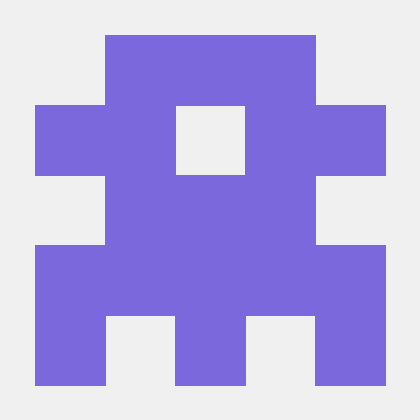 Alexander Krasnoyarov
Alexander Krasnoyarov
|
A loader for webpack that allows importing files as a String.
To begin, you'll need to install raw-loader:
$ npm install raw-loader --save-dev
Then add the loader to your webpack config. For example:
file.js
import txt from './file.txt';webpack.config.js
// webpack.config.js
module.exports = {
module: {
rules: [
{
test: /\.txt$/i,
use: 'raw-loader',
},
],
},
};And run webpack via your preferred method.
| Name | Type | Default | Description |
|---|---|---|---|
Name Type Default Description
|
{Boolean} |
true |
Uses ES modules syntax |
esModuleType: Boolean
Default: true
By default, raw-loader generates JS modules that use the ES modules syntax.
There are some cases in which using ES modules is beneficial, like in the case of module concatenation and tree shaking.
You can enable a CommonJS module syntax using:
webpack.config.js
module.exports = {
module: {
rules: [
{
test: /\.txt$/i,
use: [
{
loader: 'raw-loader',
options: {
esModule: false,
},
},
],
},
],
},
};import txt from 'raw-loader!./file.txt';Beware, if you already define loader(s) for extension(s) in webpack.config.js you should use:
import css from '!!raw-loader!./file.txt'; // Adding `!!` to a request will disable all loaders specified in the configurationPlease take a moment to read our contributing guidelines if you haven't yet done so.
Loads a Sass/SCSS file and compiles it to CSS.
To begin, you'll need to install sass-loader:
npm install sass-loader sass webpack --save-dev
sass-loader requires you to install either Dart Sass on your own (more documentation can be found below) or Node Sass.
This allows you to control the versions of all your dependencies, and to choose which Sass implementation to use.
Chain the sass-loader with the css-loader and the style-loader to immediately apply all styles to the DOM or the mini-css-extract-plugin to extract it into a separate file.
Then add the loader to your Webpack configuration. For example:
app.js
import './style.scss';style.scss
$body-color: red;
body {
color: $body-color;
}
webpack.config.js
module.exports = {
module: {
rules: [
{
test: /\.s[ac]ss$/i,
use: [
// Creates `style` nodes from JS strings
'style-loader',
// Translates CSS into CommonJS
'css-loader',
// Compiles Sass to CSS
'sass-loader',
],
},
],
},
};Finally run webpack via your preferred method.
import at-rulesWebpack provides an advanced mechanism to resolve files.
The sass-loader uses Sass's custom importer feature to pass all queries to the Webpack resolving engine. Thus you can import your Sass modules from node_modules. Just prepend them with a ~ to tell Webpack that this is not a relative import:
@import '~bootstrap';
It's important to only prepend it with ~, because ~/ resolves to the home directory.
Webpack needs to distinguish between bootstrap and ~bootstrap because CSS and Sass files have no special syntax for importing relative files.
Writing @import "style.scss" is the same as @import "./style.scss";
url(...)Since Sass implementations don't provide url rewriting, all linked assets must be relative to the output.
css-loader, all urls must be relative to the entry-file (e.g. main.scss).css-loader, it must be relative to your web root.You will be disrupted by this first issue. It is natural to expect relative references to be resolved against the .sass/.scss file in which they are specified (like in regular .css files).
Thankfully there are a two solutions to this problem:
sass-loader in the loader chain.$icon-font-path.| Name | Type | Default | Description |
|---|---|---|---|
Name Type Default Description
|
{Object} |
sass |
Setup Sass implementation to use. |
Name Type Default Description
|
{Object\|Function} |
defaults values for Sass implementation | Options for Sass. |
Name Type Default Description
|
{Boolean} |
compiler.devtool |
Enables/Disables generation of source maps. |
Name Type Default Description
|
{String\|Function} |
undefined |
Prepends
Sass
/
SCSS
code before the actual entry file. |
Name Type Default Description
|
{Boolean} |
true |
Enables/Disables the default Webpack importer. |
implementationType: Object
Default: sass
The special implementation option determines which implementation of Sass to use.
By default the loader resolve the implementation based on your dependencies.
Just add required implementation to package.json (sass or node-sass package) and install dependencies.
Example where the sass-loader loader uses the sass (dart-sass) implementation:
package.json
{
"devDependencies": {
"sass-loader": "^7.2.0",
"sass": "^1.22.10"
}
}Example where the sass-loader loader uses the node-sass implementation:
package.json
{
"devDependencies": {
"sass-loader": "^7.2.0",
"node-sass": "^4.0.0"
}
}Beware the situation when node-sass and sass were installed! By default the sass-loader prefers sass.
In order to avoid this situation you can use the implementation option.
The implementation options either accepts sass (Dart Sass) or node-sass as a module.
For example, to use Dart Sass, you'd pass:
module.exports = {
module: {
rules: [
{
test: /\.s[ac]ss$/i,
use: [
'style-loader',
'css-loader',
{
loader: 'sass-loader',
options: {
// Prefer `dart-sass`
implementation: require('sass'),
},
},
],
},
],
},
};Note that when using sass (Dart Sass), synchronous compilation is twice as fast as asynchronous compilation by default, due to the overhead of asynchronous callbacks.
To avoid this overhead, you can use the fibers package to call asynchronous importers from the synchronous code path.
We automatically inject the fibers package (setup sassOptions.fiber) if is possible (i.e. you need install the fibers package).
package.json
{
"devDependencies": {
"sass-loader": "^7.2.0",
"sass": "^1.22.10",
"fibers": "^4.0.1"
}
}You can disable automatically injecting the fibers package by passing a false value for the sassOptions.fiber option.
webpack.config.js
module.exports = {
module: {
rules: [
{
test: /\.s[ac]ss$/i,
use: [
'style-loader',
'css-loader',
{
loader: 'sass-loader',
options: {
implementation: require('sass'),
sassOptions: {
fiber: false,
},
},
},
],
},
],
},
};You can also pass the fiber value using this code:
webpack.config.js
module.exports = {
module: {
rules: [
{
test: /\.s[ac]ss$/i,
use: [
'style-loader',
'css-loader',
{
loader: 'sass-loader',
options: {
implementation: require('sass'),
sassOptions: {
fiber: require('fibers'),
},
},
},
],
},
],
},
};sassOptionsType: Object|Function
Default: defaults values for Sass implementation
Options for Dart Sass or Node Sass implementation.
ℹ️ The
indentedSyntaxoption hastruevalue for thesassextension.ℹ️ Options such as
dataandfileare unavailable and will be ignored.ℹ We recommend not to set the
outFile,sourceMapContents,sourceMapEmbed,sourceMapRootoptions becausesass-loaderautomatically sets these options when thesourceMapoption istrue.
There is a slight difference between the sass (dart-sass) and node-sass options.
Please consult documentation before using them:
sass options.node-sass options.ObjectUse and object for the Sass implementation setup.
webpack.config.js
module.exports = {
module: {
rules: [
{
test: /\.s[ac]ss$/i,
use: [
'style-loader',
'css-loader',
{
loader: 'sass-loader',
options: {
sassOptions: {
indentWidth: 4,
includePaths: ['absolute/path/a', 'absolute/path/b'],
},
},
},
],
},
],
},
};FunctionAllows to setup the Sass implementation by setting different options based on the loader context.
module.exports = {
module: {
rules: [
{
test: /\.s[ac]ss$/i,
use: [
'style-loader',
'css-loader',
{
loader: 'sass-loader',
options: {
sassOptions: (loaderContext) => {
// More information about available properties https://webpack.js.org/api/loaders/
const { resourcePath, rootContext } = loaderContext;
const relativePath = path.relative(rootContext, resourcePath);
if (relativePath === 'styles/foo.scss') {
return {
includePaths: ['absolute/path/c', 'absolute/path/d'],
};
}
return {
includePaths: ['absolute/path/a', 'absolute/path/b'],
};
},
},
},
],
},
],
},
};sourceMapType: Boolean
Default: depends on the compiler.devtool value
Enables/Disables generation of source maps.
By default generation of source maps depends on the devtool option.
All values enable source map generation except eval and false value.
ℹ If a
truethesourceMap,sourceMapRoot,sourceMapEmbed,sourceMapContentsandomitSourceMapUrlfromsassOptionswill be ignored.
webpack.config.js
module.exports = {
module: {
rules: [
{
test: /\.s[ac]ss$/i,
use: [
'style-loader',
{
loader: 'css-loader',
options: {
sourceMap: true,
},
},
{
loader: 'sass-loader',
options: {
sourceMap: true,
},
},
],
},
],
},
};ℹ In some rare cases
node-sasscan output invalid source maps (it is anode-sassbug). In order to avoid this, you can try to updatenode-sassto latest version or you can try to set withinsassOptionstheoutputStyleoption tocompressed.
webpack.config.js
module.exports = {
module: {
rules: [
{
test: /\.s[ac]ss$/i,
use: [
'style-loader',
'css-loader',
{
loader: 'sass-loader',
options: {
sourceMap: true,
sassOptions: {
outputStyle: 'compressed',
},
},
},
],
},
],
},
};prependDataType: String|Function
Default: undefined
Prepends Sass/SCSS code before the actual entry file.
In this case, the sass-loader will not override the data option but just append the entry's content.
This is especially useful when some of your Sass variables depend on the environment:
ℹ Since you're injecting code, this will break the source mappings in your entry file. Often there's a simpler solution than this, like multiple Sass entry files.
Stringmodule.exports = {
module: {
rules: [
{
test: /\.s[ac]ss$/i,
use: [
'style-loader',
'css-loader',
{
loader: 'sass-loader',
options: {
prependData: '$env: ' + process.env.NODE_ENV + ';',
},
},
],
},
],
},
};Functionmodule.exports = {
module: {
rules: [
{
test: /\.s[ac]ss$/i,
use: [
'style-loader',
'css-loader',
{
loader: 'sass-loader',
options: {
prependData: (loaderContext) => {
// More information about available properties https://webpack.js.org/api/loaders/
const { resourcePath, rootContext } = loaderContext;
const relativePath = path.relative(rootContext, resourcePath);
if (relativePath === 'styles/foo.scss') {
return '$value: 100px;';
}
return '$value: 200px;';
},
},
},
],
},
],
},
};webpackImporterType: Boolean
Default: true
Enables/Disables the default Webpack importer.
This can improve performance in some cases. Use it with caution because aliases and @import at-rules starting with ~ will not work.
You can pass own importer to solve this (see importer docs).
webpack.config.js
module.exports = {
module: {
rules: [
{
test: /\.s[ac]ss$/i,
use: [
'style-loader',
'css-loader',
{
loader: 'sass-loader',
options: {
webpackImporter: false,
},
},
],
},
],
},
};For production builds it's recommended to extract the CSS from your bundle being able to use parallel loading of CSS/JS resources later on.
There are two possibilities to extract a style sheet from the bundle:
webpack.config.js
const MiniCssExtractPlugin = require('mini-css-extract-plugin');
module.exports = {
module: {
rules: [
{
test: /\.s[ac]ss$/i,
use: [
// fallback to style-loader in development
process.env.NODE_ENV !== 'production'
? 'style-loader'
: MiniCssExtractPlugin.loader,
'css-loader',
'sass-loader',
],
},
],
},
plugins: [
new MiniCssExtractPlugin({
// Options similar to the same options in webpackOptions.output
// both options are optional
filename: '[name].css',
chunkFilename: '[id].css',
}),
],
};Enables/Disables generation of source maps.
To enable CSS source maps, you'll need to pass the sourceMap option to the sass-loader and the css-loader.
webpack.config.js
module.exports = {
devtool: 'source-map', // any "source-map"-like devtool is possible
module: {
rules: [
{
test: /\.s[ac]ss$/i,
use: [
'style-loader',
{
loader: 'css-loader',
options: {
sourceMap: true,
},
},
{
loader: 'sass-loader',
options: {
sourceMap: true,
},
},
],
},
],
},
};If you want to edit the original Sass files inside Chrome, there's a good blog post. Checkout test/sourceMap for a running example.
Please take a moment to read our contributing guidelines if you haven't yet done so.
Extracts source maps from existing source files (from their sourceMappingURL).
To begin, you'll need to install source-map-loader:
npm i -D source-map-loaderThen add the plugin to your webpack config. For example:
file.js
import css from 'file.css';webpack.config.js
module.exports = {
module: {
rules: [
{
test: /\.js$/,
enforce: 'pre',
use: ['source-map-loader'],
},
],
},
};source-map-loader extracts existing source maps from all JavaScript entries.
This includes both inline source maps as well as those linked via URL.
All source map data is passed to webpack for processing as per a chosen source map style specified by the devtool option in webpack.config.js.
This loader is especially useful when using 3rd-party libraries having their own source maps.
If not extracted and processed into the source map of the webpack bundle, browsers may misinterpret source map data. source-map-loader allows webpack to maintain source map data continuity across libraries so ease of debugging is preserved.
source-map-loader will extract from any JavaScript file, including those in the node_modules directory.
Be mindful in setting include and exclude rule conditions to maximize bundling performance.
And run webpack via your preferred method.
To ignore warnings, you can use the following configuration:
webpack.config.js
module.exports = {
module: {
rules: [
{
test: /\.js$/,
enforce: 'pre',
use: ['source-map-loader'],
},
],
},
stats: {
warningsFilter: [/Failed to parse source map/],
},
};More information about the warningsFilters option you can find here;
Please take a moment to read our contributing guidelines if you haven't yet done so.
Inject CSS into the DOM.
To begin, you'll need to install style-loader:
npm install --save-dev style-loader
It's recommended to combine style-loader with the css-loader
Then add the loader to your webpack config. For example:
style.css
body {
background: green;
}component.js
import './style.css';webpack.config.js
module.exports = {
module: {
rules: [
{
test: /\.css$/i,
use: ['style-loader', 'css-loader'],
},
],
},
};| Name | Type | Default | Description |
|---|---|---|---|
Name Type Default Description
|
{String} |
styleTag |
Allows to setup how styles will be injected into the DOM |
Name Type Default Description
|
{Object} |
{} |
Adds custom attributes to tag |
Name Type Default Description
|
{String\|Function} |
head |
Inserts tag at the given position into the DOM |
Name Type Default Description
|
{Number} |
true |
Sets module ID base (DLLPlugin) |
Name Type Default Description
|
{Boolean} |
false |
Use ES modules syntax |
injectTypeType: String
Default: styleTag
Allows to setup how styles will be injected into the DOM.
Possible values:
styleTagsingletonStyleTaglazyStyleTaglazySingletonStyleTaglinkTagstyleTagAutomatically injects styles into the DOM using multiple <style></style>. It is default behaviour.
component.js
import './styles.css';Example with Locals (CSS Modules):
component-with-css-modules.js
import styles from './styles.css';
const divElement = document.createElement('div');
divElement.className = styles['my-class'];All locals (class names) stored in imported object.
webpack.config.js
module.exports = {
module: {
rules: [
{
test: /\.css$/i,
use: [
// The `injectType` option can be avoided because it is default behaviour
{ loader: 'style-loader', options: { injectType: 'styleTag' } },
'css-loader',
],
},
],
},
};The loader inject styles like:
<style>
.foo {
color: red;
}
</style>
<style>
.bar {
color: blue;
}
</style>singletonStyleTagAutomatically injects styles into the DOM using one <style></style>.
⚠ Source maps do not work.
component.js
import './styles.css';component-with-css-modules.js
import styles from './styles.css';
const divElement = document.createElement('div');
divElement.className = styles['my-class'];All locals (class names) stored in imported object.
webpack.config.js
module.exports = {
module: {
rules: [
{
test: /\.css$/i,
use: [
{
loader: 'style-loader',
options: { injectType: 'singletonStyleTag' },
},
'css-loader',
],
},
],
},
};The loader inject styles like:
<style>
.foo {
color: red;
}
.bar {
color: blue;
}
</style>lazyStyleTagInjects styles into the DOM using multiple <style></style> on demand.
We recommend following .lazy.css naming convention for lazy styles and the .css for basic style-loader usage (similar to other file types, i.e. .lazy.less and .less).
When you lazyStyleTag value the style-loader injects the styles lazily making them useable on-demand via style.use() / style.unuse().
⚠️ Behavior is undefined when
unuseis called more often thanuse. Don't do that.
component.js
import styles from './styles.lazy.css';
styles.use();
// For removing styles you can use
// styles.unuse();component-with-css-modules.js
import styles from './styles.lazy.css';
styles.use();
const divElement = document.createElement('div');
divElement.className = styles.locals['my-class'];All locals (class names) stored in locals property of imported object.
webpack.config.js
module.exports = {
module: {
rules: [
{
test: /\.css$/i,
exclude: /\.lazy\.css$/i,
use: ['style-loader', 'css-loader'],
},
{
test: /\.lazy\.css$/i,
use: [
{ loader: 'style-loader', options: { injectType: 'lazyStyleTag' } },
'css-loader',
],
},
],
},
};The loader inject styles like:
<style>
.foo {
color: red;
}
</style>
<style>
.bar {
color: blue;
}
</style>lazySingletonStyleTagInjects styles into the DOM using one <style></style> on demand.
We recommend following .lazy.css naming convention for lazy styles and the .css for basic style-loader usage (similar to other file types, i.e. .lazy.less and .less).
When you lazySingletonStyleTag value the style-loader injects the styles lazily making them useable on-demand via style.use() / style.unuse().
⚠️ Source maps do not work.
⚠️ Behavior is undefined when
unuseis called more often thanuse. Don't do that.
component.js
import styles from './styles.css';
styles.use();
// For removing styles you can use
// styles.unuse();component-with-css-modules.js
import styles from './styles.lazy.css';
styles.use();
const divElement = document.createElement('div');
divElement.className = styles.locals['my-class'];All locals (class names) stored in locals property of imported object.
webpack.config.js
module.exports = {
module: {
rules: [
{
test: /\.css$/i,
exclude: /\.lazy\.css$/i,
use: ['style-loader', 'css-loader'],
},
{
test: /\.lazy\.css$/i,
use: [
{
loader: 'style-loader',
options: { injectType: 'lazySingletonStyleTag' },
},
'css-loader',
],
},
],
},
};The loader generate this:
<style>
.foo {
color: red;
}
.bar {
color: blue;
}
</style>linkTagInjects styles into the DOM using multiple <link rel="stylesheet" href="path/to/file.css"> .
ℹ️ The loader will dynamically insert the
<link href="path/to/file.css" rel="stylesheet">tag at runtime via JavaScript. You should use MiniCssExtractPlugin if you want to include a static<link href="path/to/file.css" rel="stylesheet">.
import './styles.css';
import './other-styles.css';webpack.config.js
module.exports = {
module: {
rules: [
{
test: /\.link\.css$/i,
use: [
{ loader: 'style-loader', options: { injectType: 'linkTag' } },
{ loader: 'file-loader' },
],
},
],
},
};The loader generate this:
<link rel="stylesheet" href="path/to/style.css" />
<link rel="stylesheet" href="path/to/other-styles.css" />attributesType: Object
Default: {}
If defined, the style-loader will attach given attributes with their values on <style> / <link> element.
component.js
import style from './file.css';webpack.config.js
module.exports = {
module: {
rules: [
{
test: /\.css$/i,
use: [
{ loader: 'style-loader', options: { attributes: { id: 'id' } } },
{ loader: 'css-loader' },
],
},
],
},
};<style id="id"></style>insertType: String|Function
Default: head
By default, the style-loader appends <style>/<link> elements to the end of the style target, which is the <head> tag of the page unless specified by insert.
This will cause CSS created by the loader to take priority over CSS already present in the target.
You can use other values if the standard behavior is not suitable for you, but we do not recommend doing this.
If you target an iframe make sure you have sufficient access rights, the styles will be injected into the content document head.
StringAllows to setup custom query selector where styles inject into the DOM.
webpack.config.js
module.exports = {
module: {
rules: [
{
test: /\.css$/i,
use: [
{
loader: 'style-loader',
options: {
insert: 'body',
},
},
'css-loader',
],
},
],
},
};A new <style>/<link> elements will be inserted into at bottom of body tag.
FunctionAllows to override default behavior and insert styles at any position.
⚠ Do not forget that this code will be used in the browser and not all browsers support latest ECMA features like
let,const,arrow function expressionand etc, we recommend use only ECMA 5 features, but it is depends what browsers you want to support ⚠ Do not forget that some DOM methods may not be available in older browsers, we recommended use only DOM core level 2 properties, but it is depends what browsers you want to support
webpack.config.js
module.exports = {
module: {
rules: [
{
test: /\.css$/i,
use: [
{
loader: 'style-loader',
options: {
insert: function insertAtTop(element) {
var parent = document.querySelector('head');
// eslint-disable-next-line no-underscore-dangle
var lastInsertedElement =
window._lastElementInsertedByStyleLoader;
if (!lastInsertedElement) {
parent.insertBefore(element, parent.firstChild);
} else if (lastInsertedElement.nextSibling) {
parent.insertBefore(element, lastInsertedElement.nextSibling);
} else {
parent.appendChild(element);
}
// eslint-disable-next-line no-underscore-dangle
window._lastElementInsertedByStyleLoader = element;
},
},
},
'css-loader',
],
},
],
},
};Insert styles at top of head tag.
baseThis setting is primarily used as a workaround for css clashes when using one or more DllPlugin's. base allows you to prevent either the app's css (or DllPlugin2's css) from overwriting DllPlugin1's css by specifying a css module id base which is greater than the range used by DllPlugin1 e.g.:
webpack.dll1.config.js
module.exports = {
module: {
rules: [
{
test: /\.css$/i,
use: ['style-loader', 'css-loader'],
},
],
},
};webpack.dll2.config.js
module.exports = {
module: {
rules: [
{
test: /\.css$/i,
use: [
{ loader: 'style-loader', options: { base: 1000 } },
'css-loader',
],
},
],
},
};webpack.app.config.js
module.exports = {
module: {
rules: [
{
test: /\.css$/i,
use: [
{ loader: 'style-loader', options: { base: 2000 } },
'css-loader',
],
},
],
},
};esModuleType: Boolean
Default: false
By default, style-loader generates JS modules that use the CommonJS modules syntax.
There are some cases in which using ES modules is beneficial, like in the case of module concatenation and tree shaking.
You can enable a ES module syntax using:
webpack.config.js
module.exports = {
module: {
rules: [
{
test: /\.css$/i,
loader: 'css-loader',
options: {
esModule: true,
},
},
],
},
};The loader automatically inject source maps when previous loader emit them.
Therefore, to generate source maps, set the sourceMap option to true for the previous loader.
webpack.config.js
module.exports = {
module: {
rules: [
{
test: /\.css$/i,
use: [
'style-loader',
{ loader: 'css-loader', options: { sourceMap: true } },
],
},
],
},
};There are two ways to work with nonce:
attributes option__webpack_nonce__ variable⚠ the
attributesoption takes precedence over the__webpack_nonce__variable
attributescomponent.js
import './style.css';webpack.config.js
module.exports = {
module: {
rules: [
{
test: /\.css$/i,
use: [
{
loader: 'style-loader',
options: {
attributes: {
nonce: '12345678',
},
},
},
'css-loader',
],
},
],
},
};The loader generate:
<style nonce="12345678">
.foo {
color: red;
}
</style>__webpack_nonce__create-nonce.js
__webpack_nonce__ = '12345678';component.js
import './create-nonce.js';
import './style.css';Alternative example for require:
component.js
__webpack_nonce__ = '12345678';
require('./style.css');webpack.config.js
module.exports = {
module: {
rules: [
{
test: /\.css$/i,
use: ['style-loader', 'css-loader'],
},
],
},
};The loader generate:
<style nonce="12345678">
.foo {
color: red;
}
</style>Inserts styles at top of head tag.
webpack.config.js
module.exports = {
module: {
rules: [
{
test: /\.css$/i,
use: [
{
loader: 'style-loader',
options: {
insert: function insertAtTop(element) {
var parent = document.querySelector('head');
var lastInsertedElement =
window._lastElementInsertedByStyleLoader;
if (!lastInsertedElement) {
parent.insertBefore(element, parent.firstChild);
} else if (lastInsertedElement.nextSibling) {
parent.insertBefore(element, lastInsertedElement.nextSibling);
} else {
parent.appendChild(element);
}
window._lastElementInsertedByStyleLoader = element;
},
},
},
'css-loader',
],
},
],
},
};Inserts styles before #id element.
webpack.config.js
module.exports = {
module: {
rules: [
{
test: /\.css$/i,
use: [
{
loader: 'style-loader',
options: {
insert: function insertBeforeAt(element) {
const parent = document.querySelector('head');
const target = document.querySelector('#id');
const lastInsertedElement =
window._lastElementInsertedByStyleLoader;
if (!lastInsertedElement) {
parent.insertBefore(element, target);
} else if (lastInsertedElement.nextSibling) {
parent.insertBefore(element, lastInsertedElement.nextSibling);
} else {
parent.appendChild(element);
}
window._lastElementInsertedByStyleLoader = element;
},
},
},
'css-loader',
],
},
],
},
};Please take a moment to read our contributing guidelines if you haven't yet done so.
This Webpack loader inlines SVG as module. If you use Adobe suite or Sketch to export SVGs, you will get auto-generated, unneeded crusts. This loader removes it for you, too.
npm install svg-inline-loader --save-devSimply add configuration object to module.loaders like this.
{
test: /\.svg$/,
loader: 'svg-inline-loader'
}warning: You should configure this loader only once via module.loaders or require('!...'). See #15 for detail.
removeTags: booleanRemoves specified tags and its children. You can specify tags by setting removingTags query array.
default: removeTags: false
removingTags: [...string]warning: this won't work unless you specify removeTags: true
default: removingTags: ['title', 'desc', 'defs', 'style']
warnTags: [...string]warns about tags, ex: ['desc', 'defs', 'style']
default: warnTags: []
removeSVGTagAttrs: booleanRemoves width and height attributes from <svg />.
default: removeSVGTagAttrs: true
removingTagAttrs: [...string]Removes attributes from inside the <svg />.
default: removingTagAttrs: []
warnTagAttrs: [...string]Warns to console about attributes from inside the <svg />.
default: warnTagAttrs: []
classPrefix: boolean || stringAdds a prefix to class names to avoid collision across svg files.
default: classPrefix: false
idPrefix: boolean || stringAdds a prefix to ids to avoid collision across svg files.
default: idPrefix: false
// Using default hashed prefix (__[hash:base64:7]__)
var logoTwo = require('svg-inline-loader?classPrefix!./logo_two.svg');
// Using custom string
var logoOne = require('svg-inline-loader?classPrefix=my-prefix-!./logo_one.svg');
// Using custom string and hash
var logoThree = require('svg-inline-loader?classPrefix=__prefix-[sha512:hash:hex:5]__!./logo_three.svg');See loader-utils for hash options.
Preferred usage is via a module.loaders:
{
test: /\.svg$/,
loader: 'svg-inline-loader?classPrefix'
}|
|
|
|
|
Runs the following loaders in a worker pool.
npm install --save-dev thread-loaderPut this loader in front of other loaders. The following loaders run in a worker pool.
Loaders running in a worker pool are limited. Examples:
Each worker is a separate node.js process, which has an overhead of ~600ms. There is also an overhead of inter-process communication.
Use this loader only for expensive operations!
webpack.config.js
module.exports = {
module: {
rules: [
{
test: /\.js$/,
include: path.resolve("src"),
use: [
"thread-loader",
// your expensive loader (e.g babel-loader)
]
}
]
}
}with options
use: [
{
loader: "thread-loader",
// loaders with equal options will share worker pools
options: {
// the number of spawned workers, defaults to (number of cpus - 1) or
// fallback to 1 when require('os').cpus() is undefined
workers: 2,
// number of jobs a worker processes in parallel
// defaults to 20
workerParallelJobs: 50,
// additional node.js arguments
workerNodeArgs: ['--max-old-space-size=1024'],
// Allow to respawn a dead worker pool
// respawning slows down the entire compilation
// and should be set to false for development
poolRespawn: false,
// timeout for killing the worker processes when idle
// defaults to 500 (ms)
// can be set to Infinity for watching builds to keep workers alive
poolTimeout: 2000,
// number of jobs the poll distributes to the workers
// defaults to 200
// decrease of less efficient but more fair distribution
poolParallelJobs: 50,
// name of the pool
// can be used to create different pools with elsewise identical options
name: "my-pool"
}
},
// your expensive loader (e.g babel-loader)
]prewarming
To prevent the high delay when booting workers it possible to warmup the worker pool.
This boots the max number of workers in the pool and loads specified modules into the node.js module cache.
const threadLoader = require('thread-loader');
threadLoader.warmup({
// pool options, like passed to loader options
// must match loader options to boot the correct pool
}, [
// modules to load
// can be any module, i. e.
'babel-loader',
'babel-preset-es2015',
'sass-loader',
]);
 sokra
sokra
|
A browserify transformation loader for webpack.
This loader allows use of browserify transforms via a webpack loader.
To begin, you'll need to install transform-loader:
$ npm install transform-loader --save-dev
Note: We're using the coffeeify tranform for these examples.
Then invoke the loader through a require like so:
const thing = require('!transform-loader?coffeeify!widget/thing');Or add the loader to your webpack config. For example:
// entry.js
import thing from 'widget/thing';// webpack.config.js
module.exports = {
module: {
rules: [
{
test: /\.coffee?$/,
loader: `transform-loader?coffeeify`,
// options: {...}
},
],
},
};And run webpack via your preferred method.
When using the loader via a require query string you may specify one of two
types; a loader name, or a function index.
Type: String
The name of the browserify transform you wish to use.
Note: You must install the correct transform manually. Webpack nor this loader will do that for you.
Type: Number
The index of a function contained within options.transforms which to use to
transform the target file(s).
transformsType: Array[Function]
Default: undefined
An array of functions that can be used to transform a given file matching the
configured loader test. For example:
// entry.js
const thing = require('widget/thing');// webpack.config.js
const through = require('through2');
module.exports = {
module: {
rules: [
{
test: /\.ext$/,
// NOTE: we've specified an index of 0, which will use the `transform`
// function in `transforms` below.
loader: 'transform-loader?0',
options: {
transforms: [
function transform() {
return through(
(buffer) => {
const result = buffer
.split('')
.map((chunk) =>
String.fromCharCode(127 - chunk.charCodeAt(0))
);
return this.queue(result).join('');
},
() => this.queue(null)
);
},
],
},
},
],
},
};Please take a moment to read our contributing guidelines if you haven't yet done so.
A loader for webpack which transforms files into base64 URIs.
To begin, you'll need to install url-loader:
$ npm install url-loader --save-dev
url-loader works like
file-loader, but can return
a DataURL if the file is smaller than a byte limit.
index.js
import img from './image.png';webpack.config.js
module.exports = {
module: {
rules: [
{
test: /\.(png|jpg|gif)$/i,
use: [
{
loader: 'url-loader',
options: {
limit: 8192,
},
},
],
},
],
},
};And run webpack via your preferred method.
| Name | Type | Default | Description |
|---|---|---|---|
Name Type Default Description
|
{Boolean\|Number\|String} |
true |
Specifying the maximum size of a file in bytes. |
Name Type Default Description
|
{Boolean\|String} |
based from mime-types | Sets the MIME type for the file to be transformed. |
Name Type Default Description
|
{Boolean\|String} |
base64 |
Specify the encoding which the file will be inlined with. |
Name Type Default Description
|
{Function} |
() => type/subtype;encoding,base64_data |
You can create you own custom implementation for encoding data. |
Name Type Default Description
|
{String} |
file-loader |
Specifies an alternative loader to use when a target file's size exceeds the limit. |
Name Type Default Description
|
{Boolean} |
true |
Use ES modules syntax. |
limitType: Boolean|Number|String
Default: undefined
The limit can be specified via loader options and defaults to no limit.
BooleanEnable or disable transform files into base64.
webpack.config.js
module.exports = {
module: {
rules: [
{
test: /\.(png|jpg|gif)$/i,
use: [
{
loader: 'url-loader',
options: {
limit: false,
},
},
],
},
],
},
};Number|StringA Number or String specifying the maximum size of a file in bytes.
If the file size is equal or greater than the limit file-loader will be used (by default) and all query parameters are passed to it.
Using an alternative to file-loader is enabled via the fallback option.
webpack.config.js
module.exports = {
module: {
rules: [
{
test: /\.(png|jpg|gif)$/i,
use: [
{
loader: 'url-loader',
options: {
limit: 8192,
},
},
],
},
],
},
};mimetypeType: Boolean|String
Default: based from mime-types
Specify the mimetype which the file will be inlined with.
If unspecified the mimetype value will be used from mime-types.
BooleanThe true value allows to generation the mimetype part from mime-types.
The false value removes the mediatype part from a Data URL (if omitted, defaults to text/plain;charset=US-ASCII).
webpack.config.js
module.exports = {
module: {
rules: [
{
test: /\.(png|jpg|gif)$/i,
use: [
{
loader: 'url-loader',
options: {
mimetype: false,
},
},
],
},
],
},
};StringSets the MIME type for the file to be transformed.
webpack.config.js
module.exports = {
module: {
rules: [
{
test: /\.(png|jpg|gif)$/i,
use: [
{
loader: 'url-loader',
options: {
mimetype: 'image/png',
},
},
],
},
],
},
};encodingType: Boolean|String
Default: base64
Specify the encoding which the file will be inlined with.
If unspecified the encoding will be base64.
BooleanIf you don't want to use any encoding you can set encoding to false however if you set it to true it will use the default encoding base64.
webpack.config.js
module.exports = {
module: {
rules: [
{
test: /\.svg$/i,
use: [
{
loader: 'url-loader',
options: {
encoding: false,
},
},
],
},
],
},
};StringIt supports Node.js Buffers and Character Encodings which are ["utf8","utf16le","latin1","base64","hex","ascii","binary","ucs2"].
webpack.config.js
module.exports = {
module: {
rules: [
{
test: /\.svg$/i,
use: [
{
loader: 'url-loader',
options: {
encoding: 'utf8',
},
},
],
},
],
},
};generatorType: Function
Default: (mimetype, encoding, content, resourcePath) => mimetype;encoding,base64_content
You can create you own custom implementation for encoding data.
webpack.config.js
module.exports = {
module: {
rules: [
{
test: /\.(png|html)$/i,
use: [
{
loader: 'url-loader',
options: {
// The `mimetype` and `encoding` arguments will be obtained from your options
// The `resourcePath` argument is path to file.
generator: (content, mimetype, encoding, resourcePath) => {
if (/\.html$/i.test(resourcePath)) {
return `data:${mimetype},${content.toString()}`;
}
return `data:${mimetype}${
encoding ? `;${encoding}` : ''
},${content.toString(encoding)}`;
},
},
},
],
},
],
},
};fallbackType: String
Default: 'file-loader'
Specifies an alternative loader to use when a target file's size exceeds the limit set in the limit option.
webpack.config.js
module.exports = {
module: {
rules: [
{
test: /\.(png|jpg|gif)$/i,
use: [
{
loader: 'url-loader',
options: {
fallback: require.resolve('responsive-loader'),
},
},
],
},
],
},
};The fallback loader will receive the same configuration options as url-loader.
For example, to set the quality option of a responsive-loader above use:
webpack.config.js
module.exports = {
module: {
rules: [
{
test: /\.(png|jpg|gif)$/i,
use: [
{
loader: 'url-loader',
options: {
fallback: require.resolve('responsive-loader'),
quality: 85,
},
},
],
},
],
},
};esModuleType: Boolean
Default: true
By default, file-loader generates JS modules that use the ES modules syntax.
There are some cases in which using ES modules is beneficial, like in the case of module concatenation and tree shaking.
You can enable a CommonJS module syntax using:
webpack.config.js
module.exports = {
module: {
rules: [
{
test: /\.css$/,
use: [
{
loader: 'url-loader',
options: {
esModule: false,
},
},
],
},
],
},
};SVG can be compressed into a more compact output, avoiding base64.
You can read about it more here.
You can do it using mini-svg-data-uri package.
webpack.config.js
const svgToMiniDataURI = require('mini-svg-data-uri');
module.exports = {
module: {
rules: [
{
test: /\.svg$/i,
use: [
{
loader: 'url-loader',
options: {
generator: (content) => svgToMiniDataURI(content.toString()),
},
},
],
},
],
},
};Please take a moment to read our contributing guidelines if you haven't yet done so.
A webpack loader which executes a given module, and returns the result of the execution at build-time, when the module is required in the bundle. In this way, the loader changes a module from code to a result.
Another way to view val-loader, is that it allows a user a way to make their
own custom loader logic, without having to write a custom loader.
The target module is called with two arguments: (options, loaderContext)
options: The loader options (for instance provided in the webpack config. See the example below).loaderContext: The loader context.To begin, you'll need to install val-loader:
$ npm install val-loader --save-dev
Then add the loader to your webpack config. For example:
target-file.js
module.exports = (options, loaderContext) => {
return { code: 'module.exports = 42;' };
};webpack.config.js
module.exports = {
module: {
rules: [
{
test: /target-file.js$/,
use: [
{
loader: `val-loader`,
},
],
},
],
},
};src/entry.js
const answer = require('target-file');And run webpack via your preferred method.
Targeted modules of this loader must export a Function that returns an object,
or a Promise resolving an object (e.g. async function), containing a code property at a minimum, but can
contain any number of additional properties.
codeType: String|Buffer
Default: undefined
Required
Code passed along to webpack or the next loader that will replace the module.
sourceMapType: Object
Default: undefined
A source map passed along to webpack or the next loader.
astType: Array[Object]
Default: undefined
An Abstract Syntax Tree that will be passed to the next loader. Useful to speed up the build time if the next loader uses the same AST.
dependenciesType: Array[String]
Default: []
An array of absolute, native paths to file dependencies that should be watched by webpack for changes.
Dependencies can also be added using loaderContext.addDependency(file: string).
contextDependenciesType: Array[String]
Default: []
An array of absolute, native paths to directory dependencies that should be watched by webpack for changes.
Context dependencies can also be added using loaderContext.addContextDependency(directory: string).
cacheableType: Boolean
Default: false
If true, specifies that the code can be re-used in watch mode if none of the
dependencies have changed.
In this example the loader is configured to operator on a file name of
years-in-ms.js, execute the code, and store the result in the bundle as the
result of the execution. This example passes years as an option, which
corresponds to the years parameter in the target module exported function:
years-in-ms.js
module.exports = function yearsInMs({ years }) {
const value = years * 365 * 24 * 60 * 60 * 1000;
// NOTE: this return value will replace the module in the bundle
return {
cacheable: true,
code: 'module.exports = ' + value,
};
};webpack.config.js
module.exports = {
module: {
rules: [
{
test: require.resolve('src/years-in-ms.js'),
use: [
{
loader: 'val-loader',
options: {
years: 10,
},
},
],
},
],
},
};In the bundle, requiring the module then returns:
import tenYearsMs from 'years-in-ms';
console.log(tenYearsMs); // 315360000000Example shows how to build modernizr.
entry.js
import modenizr from './modernizr.js';modernizr.js
const modernizr = require('modernizr');
module.exports = function (options) {
return new Promise(function (resolve) {
// It is impossible to throw an error because modernizr causes the process.exit(1)
modernizr.build(options, function (output) {
resolve({
cacheable: true,
code: `var modernizr; var hadGlobal = 'Modernizr' in window; var oldGlobal = window.Modernizr; ${output} modernizr = window.Modernizr; if (hadGlobal) { window.Modernizr = oldGlobal; } else { delete window.Modernizr; } export default modernizr;`,
});
});
});
};webpack.config.js
const path = require('path');
module.exports = {
module: {
rules: [
{
test: path.resolve(__dirname, 'src', 'modernizr.js'),
use: [
{
loader: 'val-loader',
options: {
minify: false,
options: ['setClasses'],
'feature-detects': [
'test/css/flexbox',
'test/es6/promises',
'test/serviceworker',
],
},
},
],
},
],
},
};Example shows how to build figlet.
entry.js
import { default as figlet } from './figlet.js';
console.log(figlet);figlet.js
const figlet = require('figlet');
function wrapOutput(output, config) {
let figletOutput = '';
if (config.textBefore) {
figletOutput += encodeURI(`${config.textBefore}\n`);
}
output.split('\n').forEach((line) => {
figletOutput += encodeURI(`${line}\n`);
});
if (config.textAfter) {
figletOutput += encodeURI(`${config.textAfter}\n`);
}
return `module.exports = decodeURI("${figletOutput}");`;
}
module.exports = function (options) {
const defaultConfig = {
fontOptions: {
font: 'ANSI Shadow',
horizontalLayout: 'default',
kerning: 'default',
verticalLayout: 'default',
},
text: 'FIGLET-LOADER',
textAfter: null,
textBefore: null,
};
const config = Object.assign({}, defaultConfig, options);
return new Promise(function (resolve, reject) {
figlet.text(config.text, config.fontOptions, (error, output) => {
if (error) {
return reject(error);
}
resolve({
cacheable: true,
code: 'module.exports = ' + wrapOutput(output, config),
});
});
});
};webpack.config.js
const path = require('path');
module.exports = {
module: {
rules: [
{
test: path.resolve(__dirname, 'src', 'figlet.js'),
use: [
{
loader: 'val-loader',
options: {
text: 'FIGLET',
},
},
],
},
],
},
};Please take a moment to read our contributing guidelines if you haven't yet done so.
worker loader module for webpack
This module requires a minimum of Node v6.9.0 and Webpack v4.0.0.
To begin, you'll need to install worker-loader:
$ npm install worker-loader --save-dev
// App.js
import Worker from 'worker-loader!./Worker.js';// webpack.config.js
{
module: {
rules: [
{
test: /\.worker\.js$/,
use: { loader: 'worker-loader' }
}
]
}
}// App.js
import Worker from './file.worker.js';
const worker = new Worker();
worker.postMessage({ a: 1 });
worker.onmessage = function (event) {};
worker.addEventListener("message", function (event) {});And run webpack via your preferred method.
fallbackType: Boolean
Default: false
Require a fallback for non-worker supporting environments
// webpack.config.js
{
loader: 'worker-loader',
options: { fallback: false }
}inlineType: Boolean
Default: false
You can also inline the worker as a BLOB with the inline parameter
// webpack.config.js
{
loader: 'worker-loader',
options: { inline: true }
}Note: Inline mode will also create chunks for browsers without support for
inline workers, to disable this behavior just set fallback parameter as
false.
// webpack.config.js
{
loader: 'worker-loader',
options: { inline: true, fallback: false }
}nameType: String
Default: [hash].worker.js
To set a custom name for the output script, use the name parameter. The name
may contain the string [hash], which will be replaced with a content dependent
hash for caching purposes. When using name alone [hash] is omitted.
// webpack.config.js
{
loader: 'worker-loader',
options: { name: 'WorkerName.[hash].js' }
}Type: String
Default: null
Overrides the path from which worker scripts are downloaded. If not specified, the same public path used for other webpack assets is used.
// webpack.config.js
{
loader: 'worker-loader',
options: { publicPath: '/scripts/workers/' }
}The worker file can import dependencies just like any other file:
// Worker.js
const _ = require('lodash')
const obj = { foo: 'foo' }
_.has(obj, 'foo')
// Post data to parent thread
self.postMessage({ foo: 'foo' })
// Respond to message from parent thread
self.addEventListener('message', (event) => console.log(event))Note: You can even use ES2015 Modules if you have the
babel-loader configured.
// Worker.js
import _ from 'lodash'
const obj = { foo: 'foo' }
_.has(obj, 'foo')
// Post data to parent thread
self.postMessage({ foo: 'foo' })
// Respond to message from parent thread
self.addEventListener('message', (event) => console.log(event))To integrate with TypeScript, you will need to define a custom module for the exports of your worker
// typings/custom.d.ts
declare module "worker-loader!*" {
class WebpackWorker extends Worker {
constructor();
}
export default WebpackWorker;
}// Worker.ts
const ctx: Worker = self as any;
// Post data to parent thread
ctx.postMessage({ foo: "foo" });
// Respond to message from parent thread
ctx.addEventListener("message", (event) => console.log(event));// App.ts
import Worker from "worker-loader!./Worker";
const worker = new Worker();
worker.postMessage({ a: 1 });
worker.onmessage = (event) => {};
worker.addEventListener("message", (event) => {});WebWorkers
are restricted by a
same-origin policy, so if
your webpack assets are not being served from the same origin as your
application, their download may be blocked by your browser. This scenario can
commonly occur if you are hosting your assets under a CDN domain. Even downloads
from the webpack-dev-server could be blocked. There are two workarounds:
Firstly, you can inline the worker as a blob instead of downloading it as an
external script via the inline parameter
// App.js
import Worker from './file.worker.js';// webpack.config.js
{
loader: 'worker-loader',
options: { inline: true }
}Secondly, you may override the base download URL for your worker script via the
publicPath option
// App.js
// This will cause the worker to be downloaded from `/workers/file.worker.js`
import Worker from './file.worker.js';// webpack.config.js
{
loader: 'worker-loader',
options: { publicPath: '/workers/' }
}Please take a moment to read our contributing guidelines if you haven't yet done so.
webpack enables use of loaders to preprocess files. This allows you to bundle any static resource way beyond JavaScript. You can easily write your own loaders using Node.js.
Loaders are activated by using loadername! prefixes in require() statements, or are automatically applied via regex from your webpack configuration – see configuration.
raw-loader Loads raw content of a file (utf-8)val-loader Executes code as module and consider exports as JS codeurl-loader Works like the file loader, but can return a data URL if the file is smaller than a limitfile-loader Emits the file into the output folder and returns the (relative) URLref-loader Create dependencies between any files manuallyjson5-loader Loads and transpiles a JSON 5 filecson-loader Loads and transpiles a CSON filebabel-loader Loads ES2015+ code and transpiles to ES5 using Babelbuble-loader Loads ES2015+ code and transpiles to ES5 using Bublétraceur-loader Loads ES2015+ code and transpiles to ES5 using Traceurts-loader Loads TypeScript 2.0+ like JavaScriptcoffee-loader Loads CoffeeScript like JavaScriptfengari-loader Loads Lua code using fengarielm-webpack-loader Loads Elm like JavaScripthtml-loader Exports HTML as string, require references to static resourcespug-loader Loads Pug and Jade templates and returns a functionmarkdown-loader Compiles Markdown to HTMLreact-markdown-loader Compiles Markdown to a React Component using the markdown-parse parserposthtml-loader Loads and transforms a HTML file using PostHTMLhandlebars-loader Compiles Handlebars to HTMLmarkup-inline-loader Inline SVG/MathML files to HTML. It’s useful when applying icon font or applying CSS animation to SVG.twig-loader Compiles Twig templates and returns a functionstyle-loader Add exports of a module as style to DOMcss-loader Loads CSS file with resolved imports and returns CSS codeless-loader Loads and compiles a LESS filesass-loader Loads and compiles a SASS/SCSS filepostcss-loader Loads and transforms a CSS/SSS file using PostCSSstylus-loader Loads and compiles a Stylus filemocha-loader Tests with mocha (Browser/NodeJS)eslint-loader PreLoader for linting code using ESLintvue-loader Loads and compiles Vue Componentspolymer-loader Process HTML & CSS with preprocessor of choice and require() Web Components like first-class modulesangular2-template-loader Loads and compiles Angular ComponentsFor more third-party loaders, see the list from awesome-webpack.